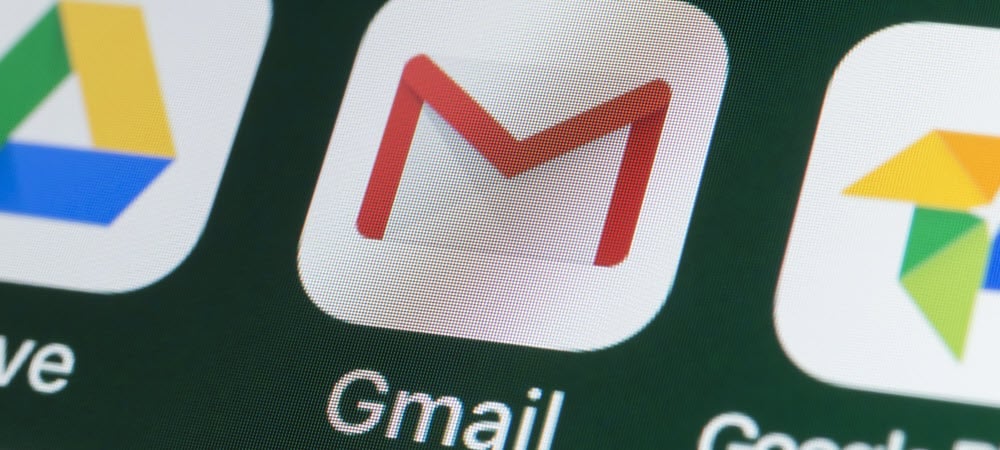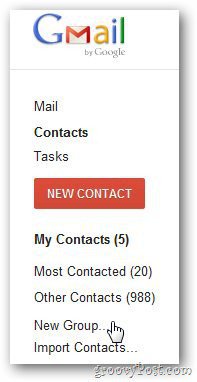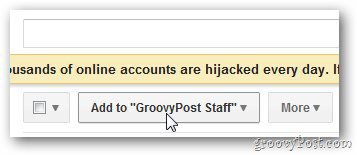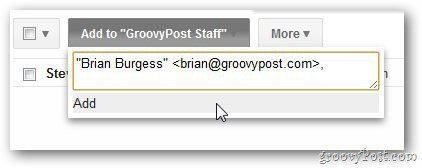Login to your Gmail account and click on the + icon next to mail.
Click on Contacts. Under My contacts click on New Group.
Name the email group and click OK.
Now add contacts to the group. Click on the Group name in the left sidebar and click on Add to “Group Name” button.
Enter the email address of the person you want to add to the group and click the Add button.
Here I just have a couple of contacts. But you can add as many as you need.
When sending a new mail, just type the name of the group and it will appear using the autocomplete feature.
Comment Name * Email *
Δ Save my name and email and send me emails as new comments are made to this post.
![]()