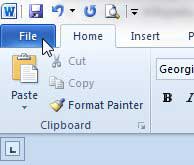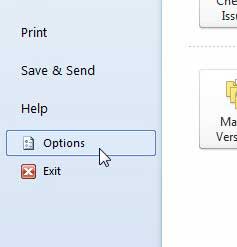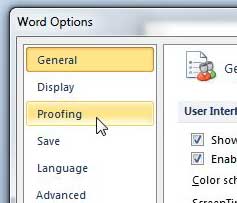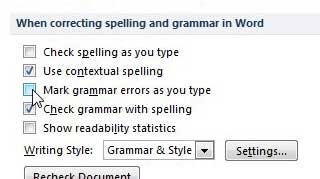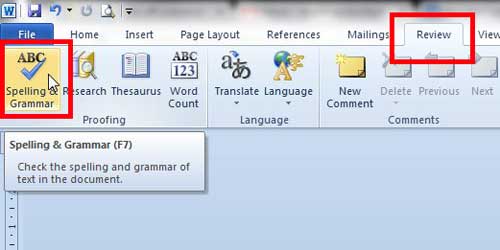It’s helpful to know to turn off spell check in Word if you are having difficulty editing or working with a document because of the red underlining throughout the document. Whether it is making it difficult to read the text in the document, underlining words that are spelled correctly, or you simply don’t like the way it looks, there are multiple reasons why you might want to turn off the Word 2010 spell checker. Word 2010 has two separate utilities that allow you to check the spelling in a document. The first one is activated manually from the Review tab, while the second one occurs automatically. In many cases this feature is beneficial and will allow you to avoid the spelling mistakes that might lead to a lower grade on a paper, or potential embarrassment when sharing a document with coworkers. But you can find yourself in situations where the spell-check is not needed and you are actually better served by disabling spell-check in Word 2010.
Stop Spell Check and Grammar Check in Word 2010
This tutorial will also explain how to turn off the grammar check in Word 2010, but note that the spell checker and the grammar checker are separate from one another. You can choose to disable any combination of the spell check and grammar check to suit your own needs. These changes will apply to all future documents that you edit in Word. Step 1: Launch Microsoft Word 2010. Step 2: Click the File tab at the top-left corner of the window.
Step 3: Click Options in the column at the left side of the window.
Step 4: Click the Proofing option in the left column of the Word Options window.
Step 5: Click the box to the left of Check spelling as you type to clear the check mark. If you also want to turn off the grammar checker, click the box to the left of Mark grammar errors as you type.
Step 6: Click the OK button at the bottom of the window to apply your changes. If you are looking to turn on the spell check in Word 2010 because you want the program to automatically identify spelling mistakes, then you can perform the actions above as well, but make sure to check the box to the left of Check spelling as you type rather than remove it. If you only want to disable the spelling or grammar check for the current document, you can choose to check the boxes to the left of Hide spelling errors in this document only and Hide grammar errors in this document only instead. These options are located on the same menu as the options in Step 5 above.
Note that you can still elect to run a manual spelling and grammar check by clicking the Spelling & Grammar button on the Review tab.
You can run a grammar check in Word 2010 that will check for common grammatical errors. Read this article to learn how. After receiving his Bachelor’s and Master’s degrees in Computer Science he spent several years working in IT management for small businesses. However, he now works full time writing content online and creating websites. His main writing topics include iPhones, Microsoft Office, Google Apps, Android, and Photoshop, but he has also written about many other tech topics as well. Read his full bio here.
You may opt out at any time. Read our Privacy Policy