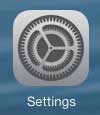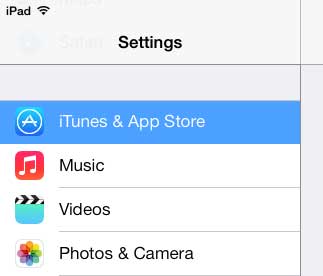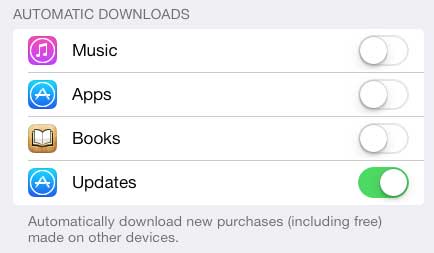The iPad is a great device for watching movies and TV shows, but nothing beats your TV. So if you’ve been looking for an easy way to watch Netflix, Hulu Plus or iTunes content on your TV, check out the Apple TV.
Install Updates Automatically in iOS 7
Note that this is not a good option if you like to manually check what each app update contains, or if you have purposely been putting off an app install because it will remove or add a feature that you do not want. Enabling this feature will cause all available app updates to install. Once you are sure that you are comfortable with this setting, you can follow the steps below to enable it. Step 1: Touch the Settings icon.
Step 2: Select the iTunes and App Store option at the left side of the screen.
Step 3: Move the slider to the right of Updates in the Automatic Downloads section from the left to the right. When the setting is enabled there will be green shading around the slider button.
You can adjust the same setting on your iPhone 5 by reading this article. After receiving his Bachelor’s and Master’s degrees in Computer Science he spent several years working in IT management for small businesses. However, he now works full time writing content online and creating websites. His main writing topics include iPhones, Microsoft Office, Google Apps, Android, and Photoshop, but he has also written about many other tech topics as well. Read his full bio here.
You may opt out at any time. Read our Privacy Policy