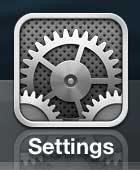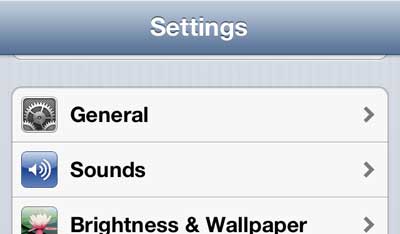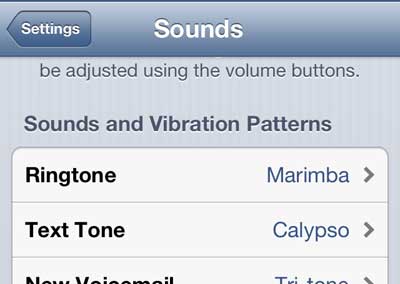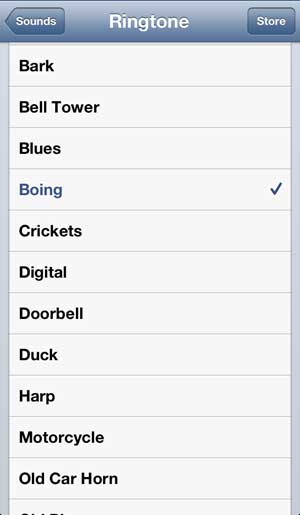It’s a setting that allows you to use a song or tone that you like, which will play whenever you get a phone call. But if you don’t like your current ringtone, then you might be looking for a way to change it. Our tutorial below will show you how.
Summary – How to Switch iPhone 5 Ringtones
Our guide continues below with additional information on how to change your ringtone on an iPhone 5, including pictures of these steps. The ringtone that you have set for your iPhone 5 provides a distinguishable method for you to know when someone is calling your phone. But the iPhone 5 is a very popular device and if you have not changed the ringtone from the default option, you might have the same ring as a number of other people. If you live in a house with others that have also kept the default ringtone, it can be difficult to tell whose phone is actually ringing. Luckily the method for changing your iPhone 5 ringtone is pretty simple, and there are a number of different options from which to choose. You can also look at our guide on how to change ringtone on iPhone 11 if you have that iPhone model and want to adjust this setting.
How Do You Set a Ringtone on the iPhone 5? (Guide with Pictures)
You don’t need to worry if you change your ringtone and you dislike it, either. You can change the ringtone as often as you like, although it can sometimes be difficult to remember which tone you are currently using if you adjust the setting a lot Additionally, you can purchase more ringtones from the iTunes store if you are not satisfied with the pre-installed options. But, regardless of the source of the ringtones on your device, you can follow the steps below to learn how to change your ringtone on the iPhone 5. These steps are very similar in newer versions of iOS, on newer iPhone models. For example, check out our how to change ringtone on iPhone 13 guide and see how it goes on that device.
Step 1: Tap the Settings icon.
Step 2: Scroll down and select the Sounds option.
Step 3: Select the Ringtone option in the Sounds and Vibration Patterns section of the screen.
Step 4: Select the ringtone that you want to use.
Note that selecting a new option will play that ringtone for you to hear. Now that you know how to change the iPhone 5 ringtone you will be able to switch away from whatever tone you are currently using and select one that you either like more, or is easier to recognize. You can also specify a specific ringtone for a contact as well. Read this article about setting contact-specific ringtones.
After receiving his Bachelor’s and Master’s degrees in Computer Science he spent several years working in IT management for small businesses. However, he now works full time writing content online and creating websites. His main writing topics include iPhones, Microsoft Office, Google Apps, Android, and Photoshop, but he has also written about many other tech topics as well. Read his full bio here.
You may opt out at any time. Read our Privacy Policy