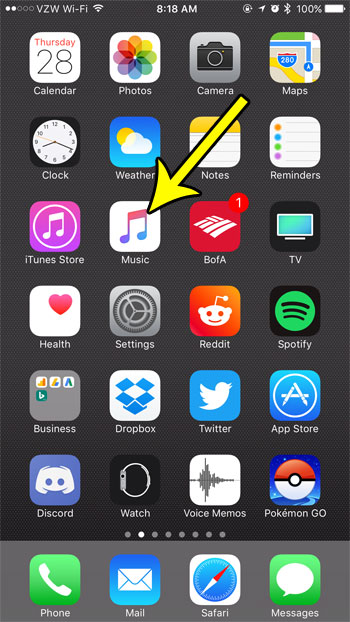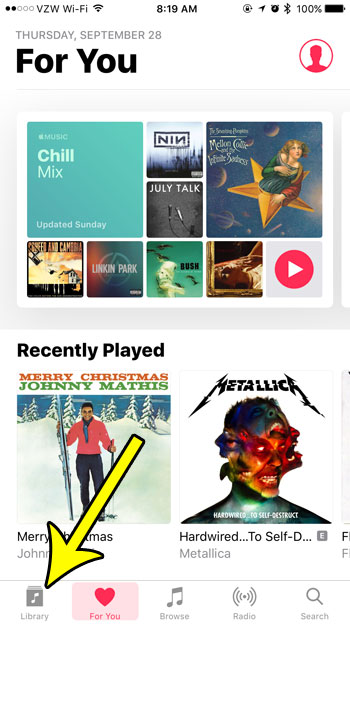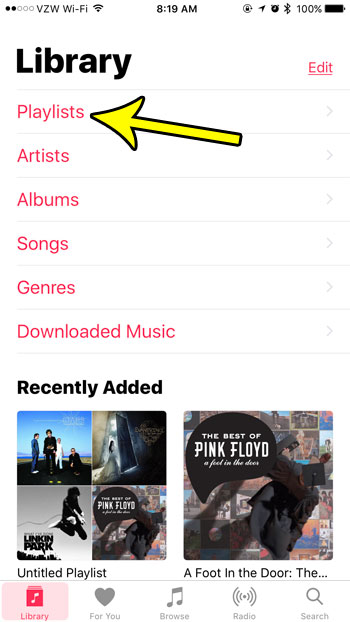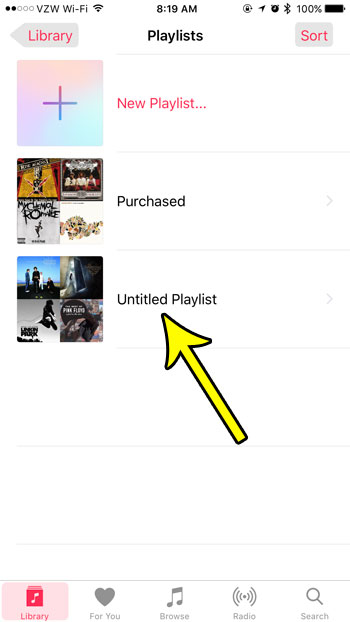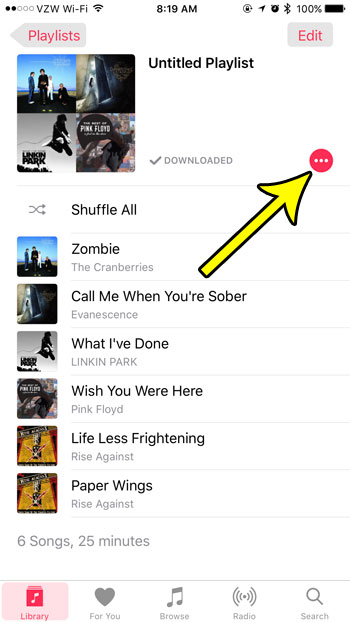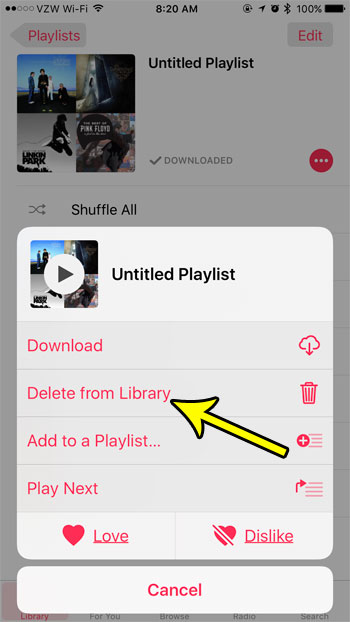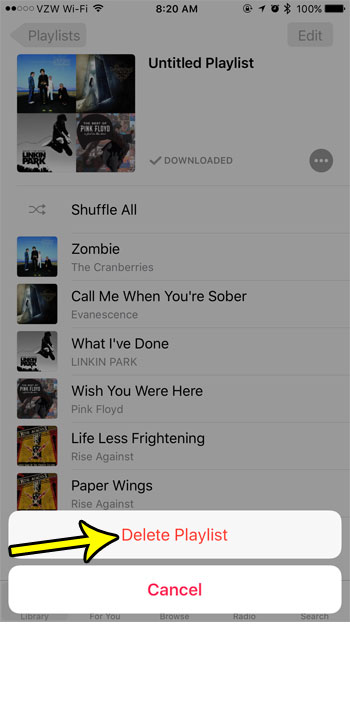But if you create a lot of playlists, particularly ones that are only meant for a specific event, then you may find that you have an excessive number of playlists on your iPhone, and that you need to delete some of them. Our guide below will show you how to delete a playlist from the Music app on your iPhone 7.
How to Delete an Individual Playlist in Music on an iPhone 7
The steps in this article were performed on an iPhone 7 Plus in iOS 10.3.3. The steps in this guide are only going to delete the playlist from your device. This is not going to also delete the songs that are on the playlist. Step 1: Open the Music app.
Step 2: Select the Library tab at the bottom-left of the screen.
Step 3: Select the Playlists option.
Step 4: Choose the playlist that you want to delete.
Step 5: Touch the red button near the top of the screen.
Step 6: Select the Delete from Library option.
Step 7: Tap the Delete Playlist button to confirm.
Is your iPhone 7 low on space and you want to delete your music to free it up? Or are you tired of the songs that are on your iPhone and you want to bring in a whole new library? Learn how to delete all of the music on your iPhone 7 in one go and start from scratch. He specializes in writing content about iPhones, Android devices, Microsoft Office, and many other popular applications and devices. Read his full bio here.