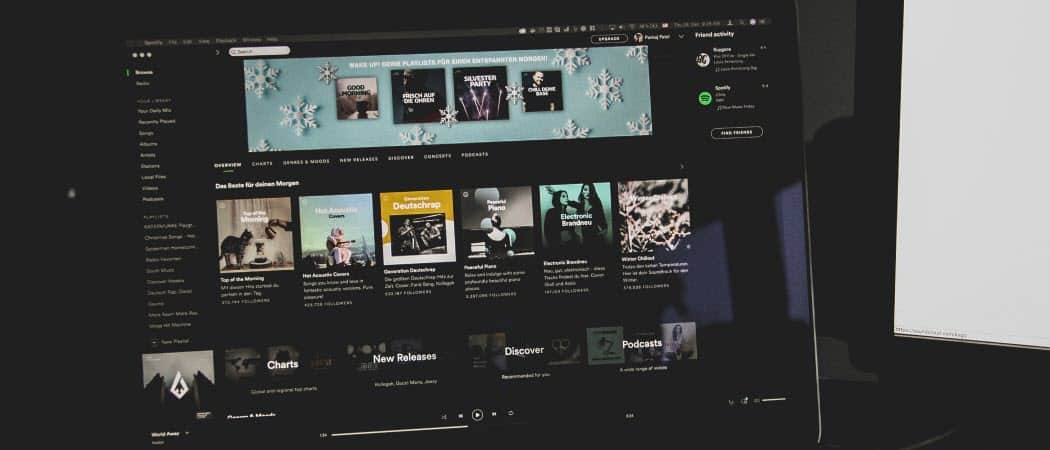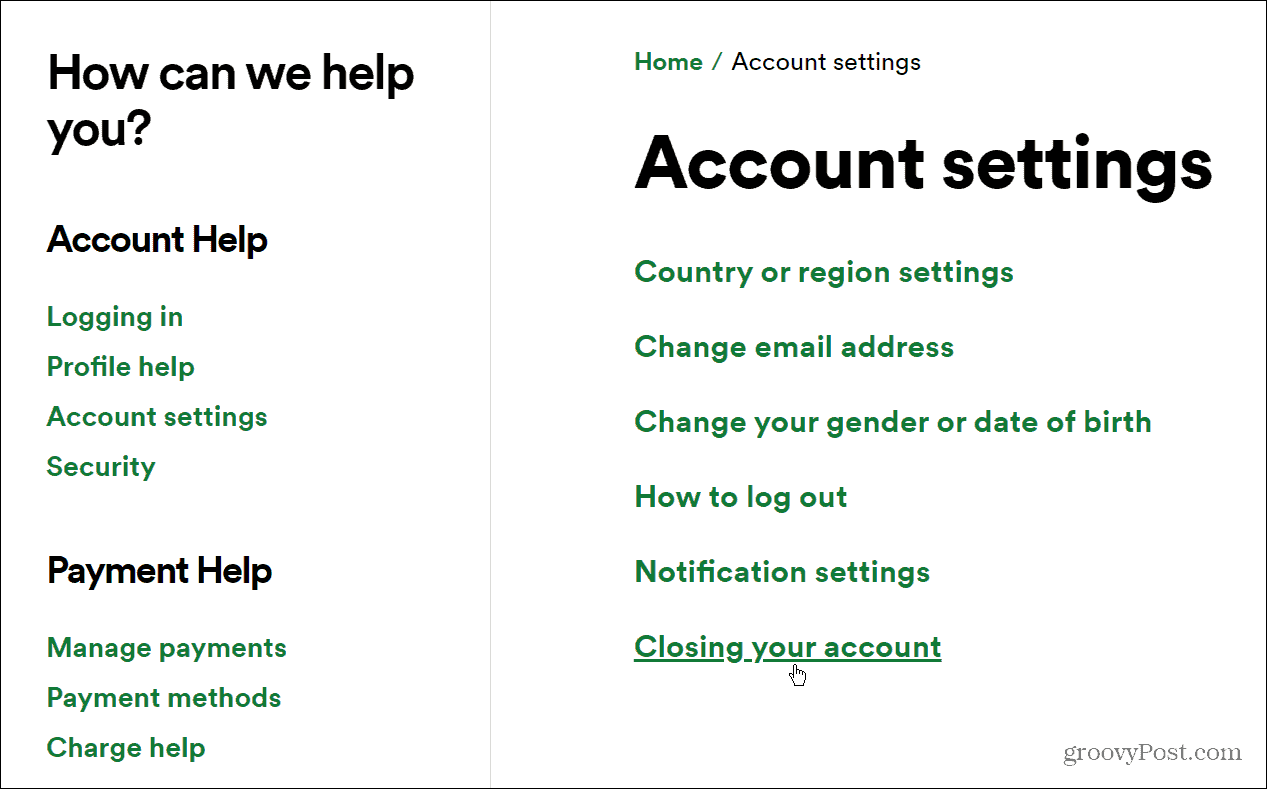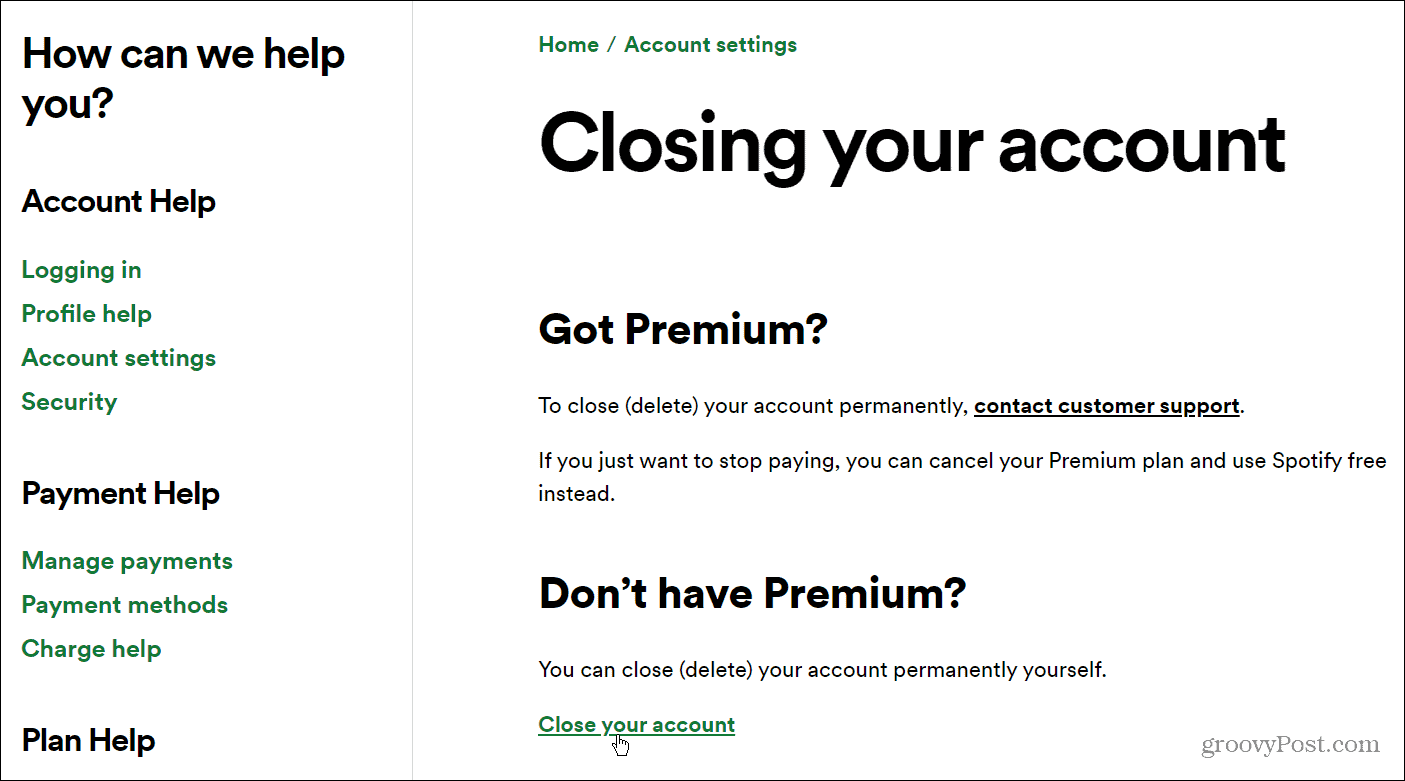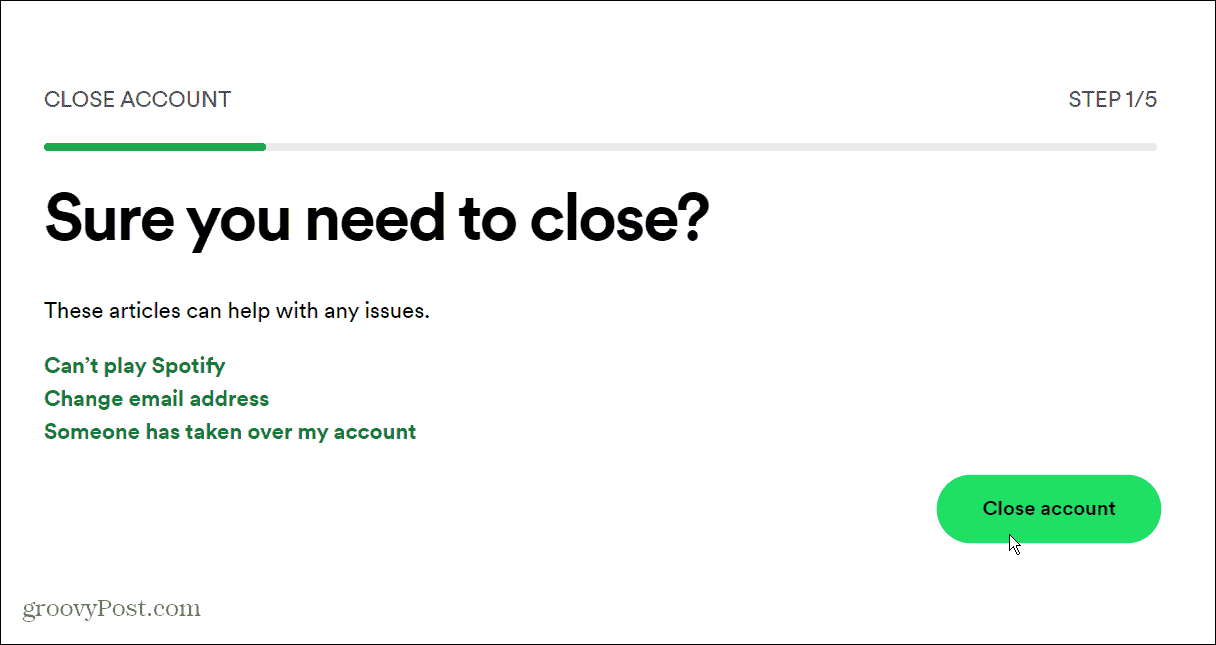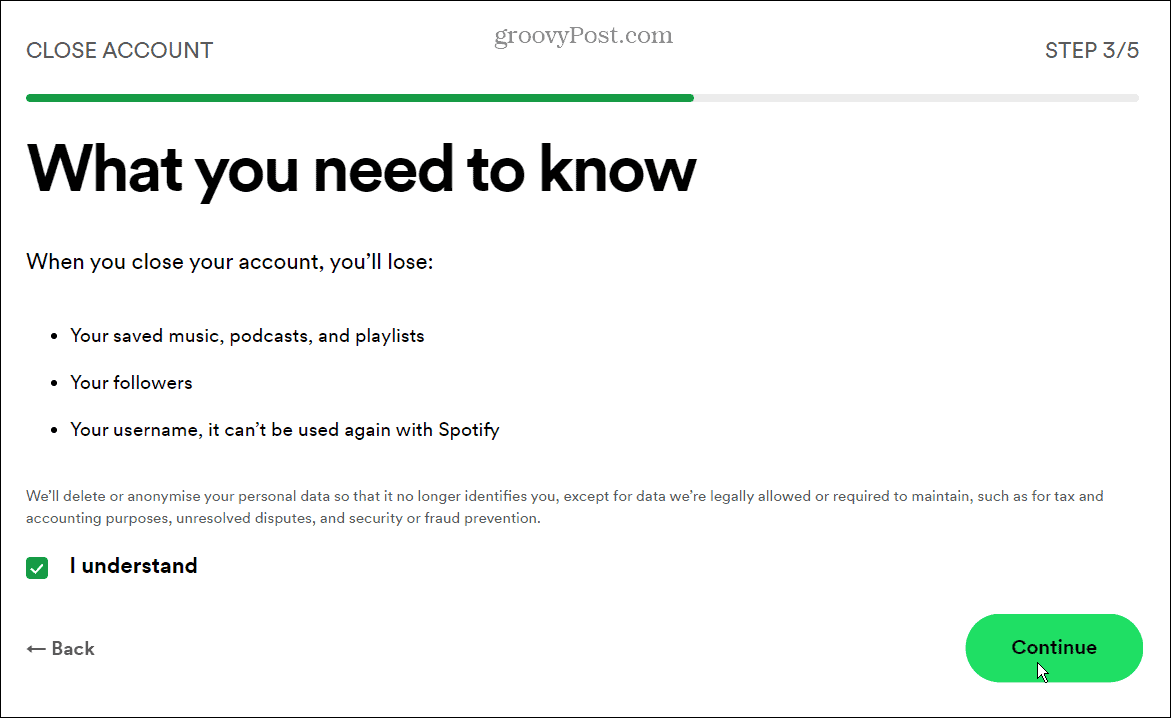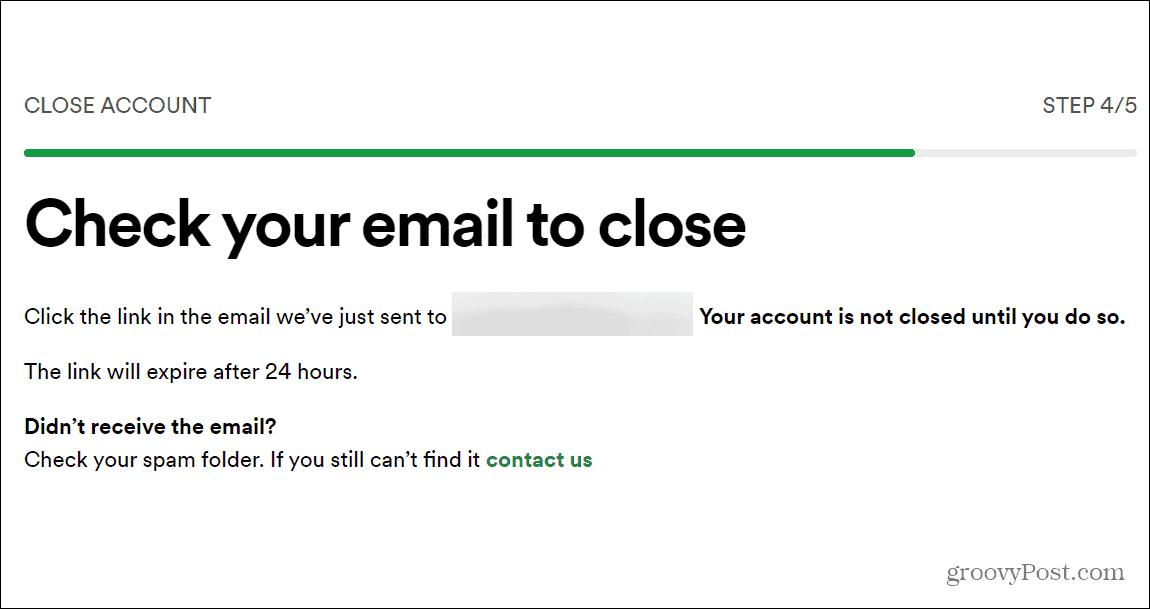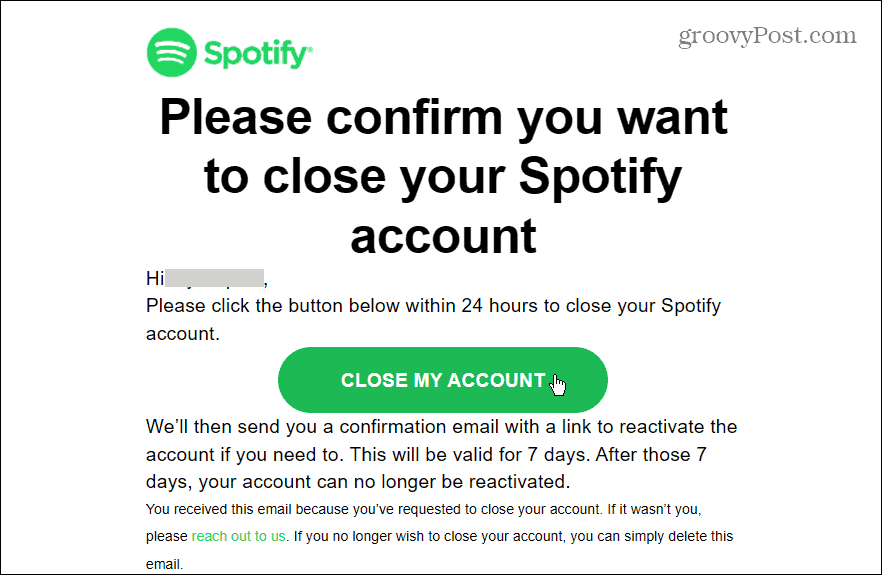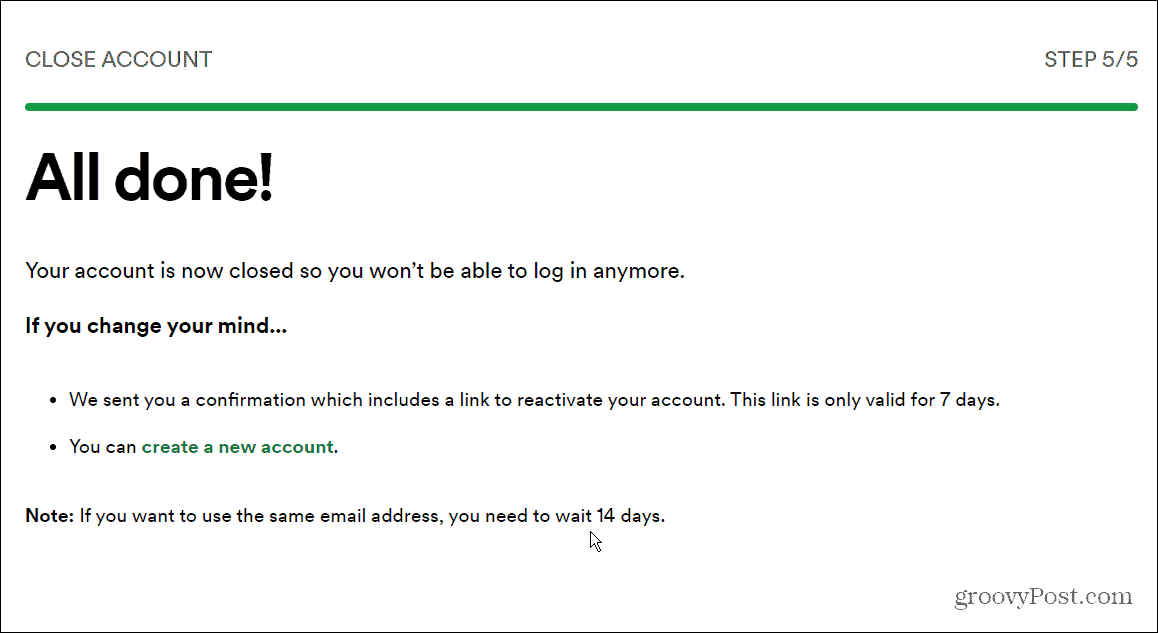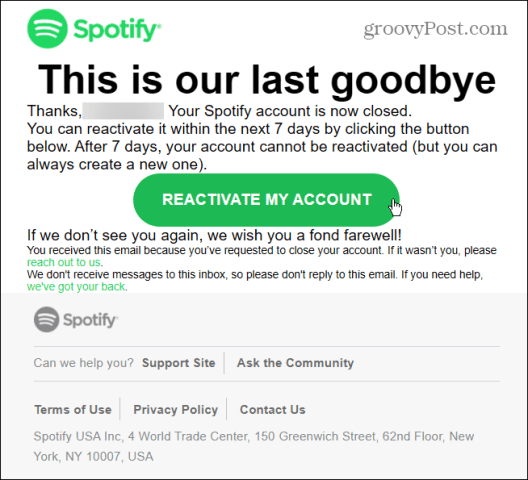In this article, we’ll look at deleting your Spotify account completely. You may decide to do this if you have privacy concerns, especially where payment details are concerned. Alternatively, you may decide to delete your account to create a new one, refreshing your recommendations in the process. Whatever the reason, if you want to know how to delete your Spotify account completely, here’s what you’ll need to do.
How to Delete Your Spotify Account Permanently
If you decide to delete your Spotify account, there’s no turning back—it’s permanent. You’ll need to do it from a web browser, too, as you can’t do it via the app on PC or mobile. Deleting your account will also mean losing all of your existing playlists (unless you transfer them first) and your followers. You won’t be able to claim the same username again, either. If that’s too much to lose, cancel your Spotify subscription instead. To delete your Spotify account:
- If you don’t reverse the process, however, your account won’t work. If you try to log in after deleting your account, you won’t be able to. Instead, it will display a login error.
Enjoy Music with Spotify
Deleting your Spotify account is a good idea if you’re switching to another service, but make sure you’ve made the right decision before you hit the delete button. If you delete your account, you’ll lose your playlists and profile personalization, including any Spotify playlist pictures you’ve changed. Spotify isn’t one of the most popular music streaming services for nothing. It offers tens of thousands of albums and millions of songs. Still, it’s not perfect, and you might be switching to a different service—there’s plenty to choose from, from Apple Music to YouTube Music. Whatever the case, deleting your Spotify account is easy to do. If you’re not entirely sure you want to delete it, however, just cancel your subscription instead—you can restart it at any time. Comment Name * Email *
Δ Save my name and email and send me emails as new comments are made to this post.
![]()