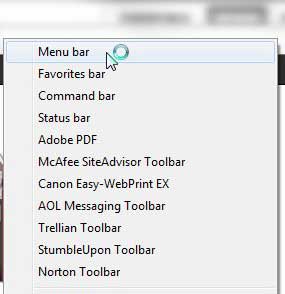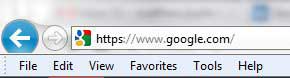Where are the File, Edit, View and Tools Options in Internet Explorer 9?
In case you are not familiar with the terminology, Internet Explorer 9 refers to the horizontal bar at the top of the window, the one that displays the File, Edit, View, Favorites, Tools and Help links, as the Menu bar. With this knowledge in hand, we can proceed with modifying your Internet Explorer 9 settings so that this bar is displayed at the top of the window. Fortunately the process does not involve any registry editing or advanced procedures, as it is simply an option that you turn on or off directly within Internet Explorer 9. Launch an Internet Explorer 9 browser window. Right click in an empty space at the top of the window. Click the Menu bar option.
You will notice that there are several other options available when you right-click the top of the browser, including a Favorites bar and a Command bar. You can also choose to enable these options, as they provide additional options for adjusting the settings in your browser. Depending upon the other programs and toolbars that you have installed, there might even be more options available further down that menu as well. For example, I have the option of enabling some social bookmarking toolbars, as well as some security toolbars. I would recommned not to add too many toolbars, however, as each one will increase the amount of time that it takes for Internet Explorer 9 to start up. After you have enabled the Menu bar in your browser, the top of your window should look something like the picture below.
You can turn the menu bar off at any time by right-clicking in an open space at the top of the window, then clicking Menu bar to remove the check mark. After receiving his Bachelor’s and Master’s degrees in Computer Science he spent several years working in IT management for small businesses. However, he now works full time writing content online and creating websites. His main writing topics include iPhones, Microsoft Office, Google Apps, Android, and Photoshop, but he has also written about many other tech topics as well. Read his full bio here.
You may opt out at any time. Read our Privacy Policy