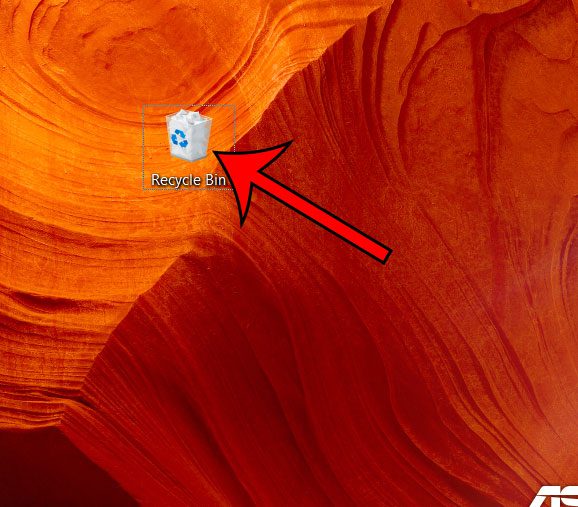The trash can, or recycle bin, on your computer is the location where most of your deleted files go. Whether it’s old documents, pictures, or downloaded files, most things that you want to remove from your computer will go to your recycle bin. But your recycle bin doesn’t empty itself and, if you haven’t emptied it in a while, or ever, then it could be taking up a lot of room on your hard drive. Our guide below will show you how to quickly empty the recycle bin in Windows 10 so that you can permanently get rid of those files that you don’t want anymore.
How to Empty the Recycle Bin in Windows 10
Our article continues below with additional information and pictures of these steps, including what to do if your recycle bin isn’t currently visible on your desktop.
How to Clear the Windows 10 Recycle Bin
The steps in this article were performed in Windows 10, but are similar in Windows 7 and 8. If there is an item that you previously sent to the recycle bin and you would like to keep it, then read this article on restoring items from the recycle bin.
Step 1: Navigate to your computer’s desktop and locate the Recycle Bin.
Step 2: Right-click on the Recycle Bin, then choose the Empty Recycle Bin option.
Step 3: Click the Yes button to confirm that you wish to permanently delete the contents of the recycle bin.
If you can’t find the Recycle Bin, then it’s possible that the icon is hidden. If so, you can type “recycle bin” into the search field at the bottom of your screen, then choose the Desktop App option. Then right-click inside of the folder and choose the Empty Recycle Bin option. Emptying the recycle bin in Windows 10 is going to permanently delete the items that were in there. You won’t be able to get them back. If you are concerned that you might want to keep some of the files that are in there then it might be a good idea to double-click the recycle bin first and check the files in there to make sure you haven’t deleted anything you wish to keep.
See also
How to connect an Xbox controller in Windows 10How to create a zip file in Windows 10How to enable the on screen keyboard in Windows 10Where is the control panel in Windows 10?How to change the screen resolution in Windows 10
After receiving his Bachelor’s and Master’s degrees in Computer Science he spent several years working in IT management for small businesses. However, he now works full time writing content online and creating websites. His main writing topics include iPhones, Microsoft Office, Google Apps, Android, and Photoshop, but he has also written about many other tech topics as well. Read his full bio here.