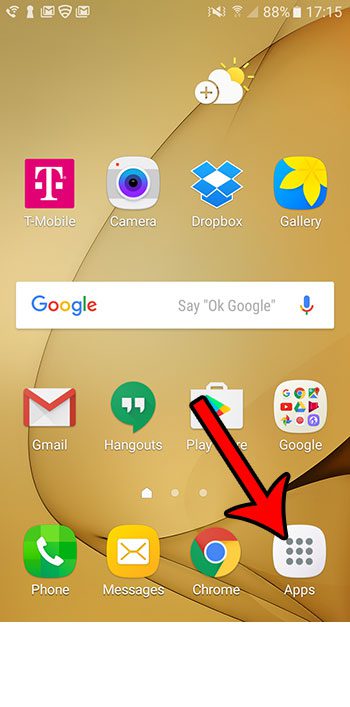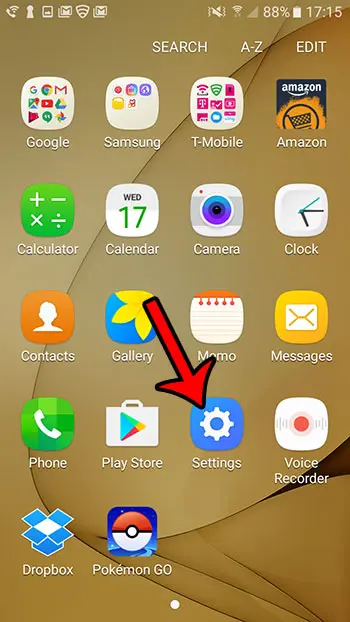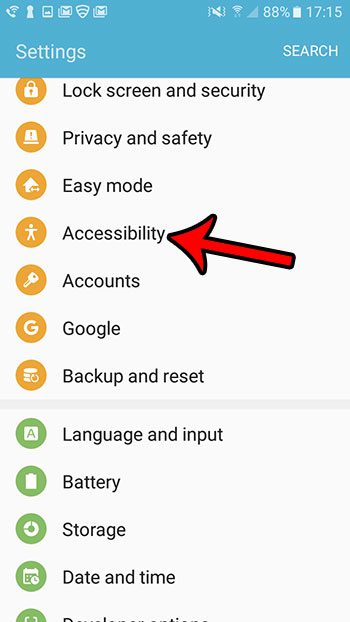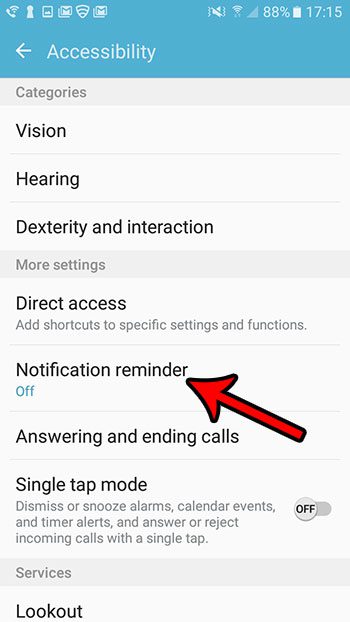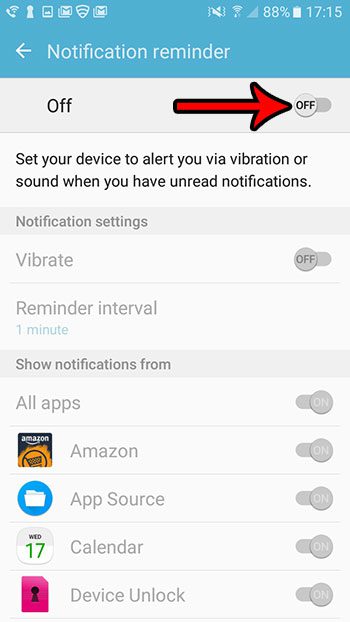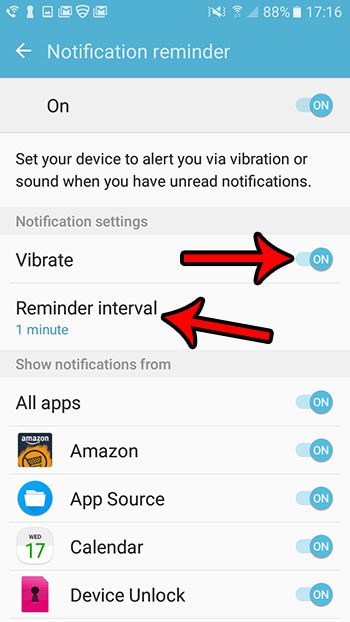One way that you can improve your odds of remembering to check unread notifications is with the notification reminder Android setting. This gives you a little extra nudge if you have some unread notifications. It’s beneficial if you get a lot of notifications, or if you just tend to forget to check them.
How to Enable Notification Reminders in Android
Our guide continues below with more information on the notification reminder Android option, including pictures of these steps. Your phone can give you notifications when you get a text message or an email. There are also tons of different scenarios where other apps might notify you about impending information within that app. If your phone is nearby, then you will likely hear or see those notifications when they occur. But if you often step away from your phone, you might like those notifications to repeat again later. Fortunately, there is something called Notification reminders on your Android phone. You can configure these to be either sounds or sounds and vibrations. Our guide will help you to find where this setting is located so that you can customize it to suit your preferences. If you also use iPhones from time to time then you may want to know how to turn off flash notification settings on those devices if there is a blinking light on the back when a text message or phone call comes in.
How to Turn on Notification Reminders on the Samsung Galaxy On5 (Guide with Pictures)
The steps in this guide were written using a Samsung Galaxy On5 that is running on the Android Marshmallow operating system. Once you have followed these steps you will have configured your phone to provide you with reminders that you have unread notifications. You have the option to either configure this as a vibration, or by having the notification play again after a specific amount of time.
Step 1: Touch the Apps icon.
Step 2: Select the Settings icon.
Step 3: Choose the Accessibility option.
Step 4: Touch the Notification reminder option.
Step 5: Tap the button at the top of the screen to the right of Off.
Step 6: Turn on the Vibrate option under Notification settings if you would like the notification reminder to vibrate.
You can also tap the Reminder interval button and choose the amount of time after the first notification at which you would like the reminder to occur. Now that you know how to turn on the notification reminder Android Marshmallow setting you will be able to better control this behavior on the device and give yourself a better change or seeing or remembering to act on a notification. Would you like to turn off the emergency government alerts that can occur on your phone? This article will show you where to find and disable them.
Additional Sources
After receiving his Bachelor’s and Master’s degrees in Computer Science he spent several years working in IT management for small businesses. However, he now works full time writing content online and creating websites. His main writing topics include iPhones, Microsoft Office, Google Apps, Android, and Photoshop, but he has also written about many other tech topics as well. Read his full bio here.