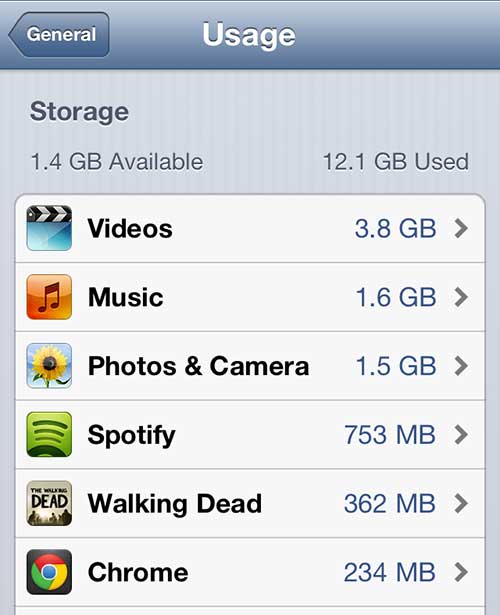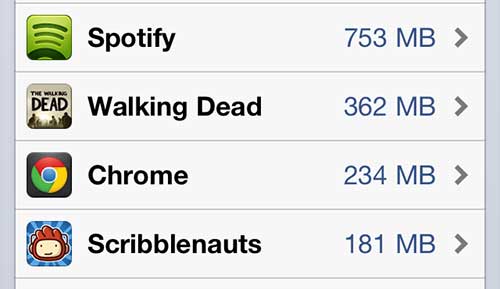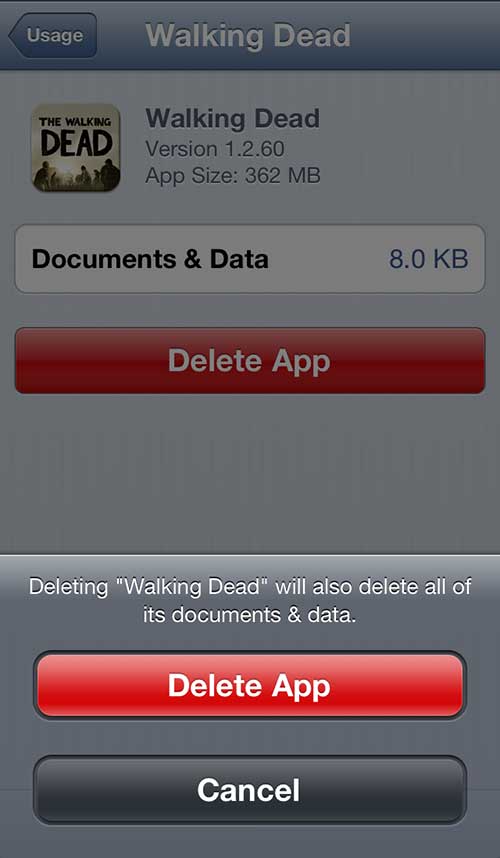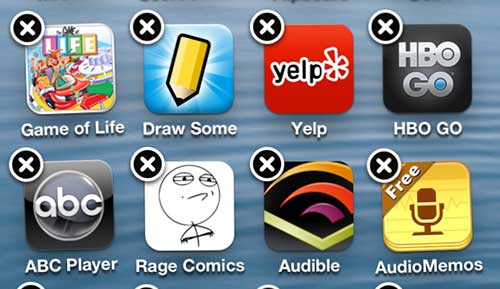Delete Things to Free Up iPhone 5 Space
Unfortunately there isn’t a magic solution that will allow you to keep everything on your phone, while simultaneously freeing up space to install new files and apps on your iPhone 5. But you probably have some files or apps that you aren’t using anymore, so removing those can give you the necessary storage for whatever action you are looking to complete. The first thing you should do is check how much storage space you have used, as well as how much you have left. You can find this information with the following actions – Settings -> General -> Usage This will display a screen that looks similar to the image shown below –
For a more thorough explanation of this process, you can read this article on checking your iPhone 5 storage space.
Delete Apps from the iPhone 5
There are actually a couple of different ways to delete an app on the iPhone 5. If you are still on the Usage screen from the step above, you can select an app to delete –
Then you can tap the Delete App button, then press the pop-up Delete App button to confirm your choice.
The alternative method is to long-press an app icon on your home screen until the apps start shaking and display an x in the top-left corner like this –
Then you can tap the x to delete your desired app.
Delete Pictures from the iPhone 5
One helpful way to clear space is to delete pictures that you have taken with your camera. The iPhone camera is very easy to use, which makes it likely that you will find yourself taking a lot of pictures. You can delete a picture with the following process – Photos -> Camera Roll -> Edit -> Select your pictures -> Delete For a more in-depth walkthrough, as well as instructions for deleting multiple pictures, you can follow the instructions in this article to delete a photo from your iPhone 5.
Delete a TV Show from the iPhone 5
Setting up your Apple ID on your iPhone 5 and attaching a payment method makes it very easy to purchase and download movies or television show episodes. But these files can be very large and, once you have watched them, you might not have a use for them again on your phone. You can follow these steps to delete them – Settings -> General -> Usage -> Videos -> Select the desired TV show -> Edit -> Red circle icon with white dash -> Delete If you would like more detailed instructions for this process, you should consider following the instructions in this article to delete your TV shows from your iPhone 5 after you have finished watching them. Note that anything you purchased from the iTunes store can be re-downloaded later, so you don’t need to worry that you have wasted the money you spent purchasing these TV shows or movies. These are far from the only options for freeing up some space on your iPhone 5, but it should give you some idea about where you should be looking. Of course you may already have some ideas about how to manage the space on your iPhone 5, but be running out of storage space on your computer. That is a different situation but, thanks to options like 1 TB USB 3.0 external hard drives, you have a lot more options available to you when you are using a computer that has USB ports. After receiving his Bachelor’s and Master’s degrees in Computer Science he spent several years working in IT management for small businesses. However, he now works full time writing content online and creating websites. His main writing topics include iPhones, Microsoft Office, Google Apps, Android, and Photoshop, but he has also written about many other tech topics as well. Read his full bio here.
You may opt out at any time. Read our Privacy Policy