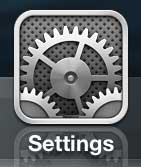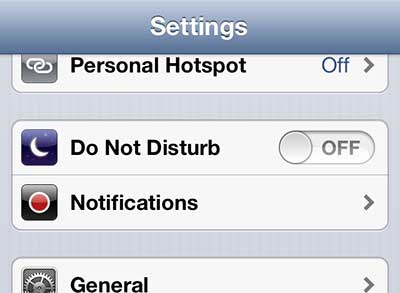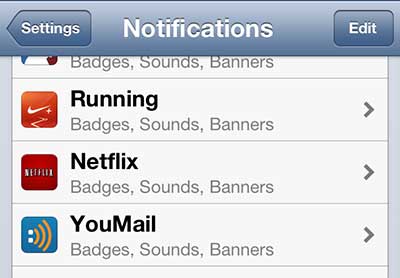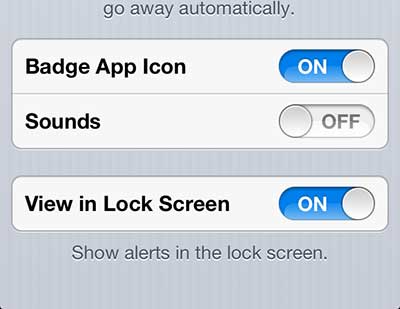If you have had the Netflix app installed on your iPhone 5 for a bit of time, then you have probably had to update the app periodically. Aside from the occasional app update, however, you have probably had very little interaction with the app outside of opening it when you want to watch something. But the Netflix app has started to use notifications to let you know when popular TV shows or movies have been added to the app, and these notifications include a sound. If you do not want to hear the Netflix notification sound, you can follow the steps outlined below to turn it off.
Disable iPhone 5 Netflix App Notification Sound
While it is beneficial to know when something has been added to Netflix that you want to watch, that notification sound can be a little jarring. So we are going to disable the notification sound, but leave the other notifications intact. But if you decide that you want to disable all of the Netflix app notifications, you can do so in the last step of the tutorial below. Step 1: Tap the Settings icon. Step 2: Scroll down to the Notifications option and select it. Step 3: Choose the Netflix option. Step 4: Locate the Sounds option at the bottom of the screen, then move the slider to the Off position. Are you looking for some other good video streaming apps for the iPhone 5? This article discusses five, some of which you may already be able to use. If you’ve been looking for a good solution for watching your streaming videos on your TV, then the Roku 3 might be perfect for you. It is very affordable, and provides access to nearly every streaming service you might need.
Additional Sources
After receiving his Bachelor’s and Master’s degrees in Computer Science he spent several years working in IT management for small businesses. However, he now works full time writing content online and creating websites. His main writing topics include iPhones, Microsoft Office, Google Apps, Android, and Photoshop, but he has also written about many other tech topics as well. Read his full bio here.
You may opt out at any time. Read our Privacy Policy