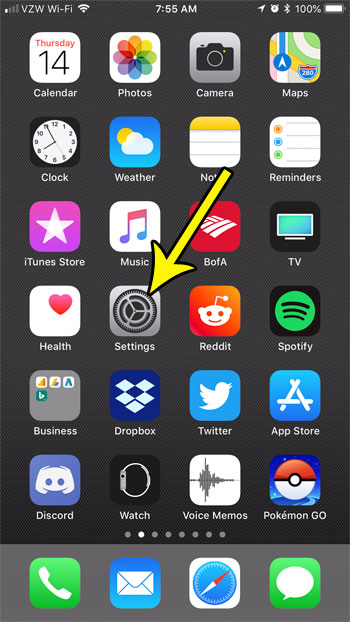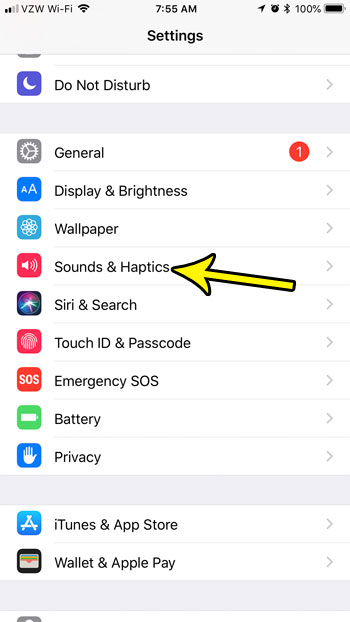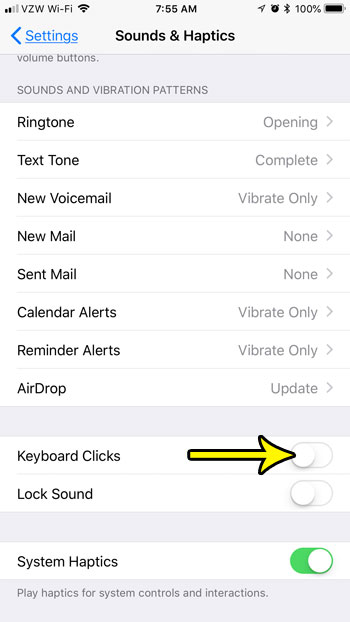If you are tired of that sound and don’t find it useful, then you may have already noticed that you can mute your phone to make them go away. But this will mute all of the sound on your iPhone, which may not be something that you want. Fortunately there is a separate setting that lets you get rid of that sound when you are typing on your iPhone 7. Our tutorial below will show you where to find this setting so that you can disable the keyboard clicks in apps like Messages and Mail.
How to Disable Typing Sounds on an iPhone 7
The steps in this article were performed on an iPhone 7 Plus, in iOS 11.3.2. Completing this guide will result in you changing a setting on your iPhone that will stop the clicking sounds whenever you are typing on the iPhone’s default keyboard. This includes such apps as Messages, Mail, and Notes. Step 1: Open the Settings app.
Step 2: Select the Sounds & Haptics option.
Step 3: Scroll to the bottom of the menu and tap the button to the right of Keyboard Clicks to turn it off. I have disabled the keyboard sounds in the image below.
Would you like your keyboard to change cases when you are typing to more accurately represent whether you are going to be typing a capital or lowercase letter? Find out how to show lowercase keys on your iPhone if this is something that you would like to use. He specializes in writing content about iPhones, Android devices, Microsoft Office, and many other popular applications and devices. Read his full bio here.