What happens if a song you don’t like keeps entering your Spotify-curated playlists? Thankfully, you can hide a song on Spotify to stop it from appearing. If you change your mind, you can always unhide it again. If you’re unsure how, here’s how to hide a song on Spotify (or unhide it again).
How to Hide Songs on Spotify
Limitations
Technically, Spotify does allow you to hide songs you don’t like. There’s a downside, however, as it’s only possible to do this using the Spotify mobile app for Android, iPhone, or iPad devices. Hiding songs on Spotify will only work for playlists that have been generated by Spotify itself. If you use Spotify on your PC, Mac, or using the web Spotify client, you can’t hide a song. It just isn’t an option. If you hide a song on Spotify using the mobile app, the song may continue to appear for you on your PC or Mac. This may change in the future but, at the moment, this is the only way for you to hide the songs you’re not interested in hearing. An alternative for PC and Mac users is to remove a song from a playlist you’ve created. However, it won’t hide the song completely, and it may pop up elsewhere. This also doesn’t work for Spotify playlists that are curated by others or automatically generated based on your listening habits. Unfortunately, you’ll just have to roll with it and skip any songs you don’t like in that scenario.
Hiding Songs on Spotify
As we’ve mentioned, you’ll need to use the Spotify mobile app to hide a song on Spotify that you don’t like. To hide songs on Spotify: When you hide a song, it’ll remove it from the playlist you selected. If you want to make sure you don’t see the song again, you can always copy the Spotify playlist and remove it manually.
How to Unhide Songs on Spotify
If you’ve hidden a song on Spotify using the mobile app, you can restore it at any point from your settings menu. To unhide a Spotify song: These steps will restore your hidden songs for playback in that playlist. As this feature only conclusively works for mobile users, you may find that you don’t need to repeat these steps to continue to play hidden songs on a PC or Mac. This will give you a two-tier listening experience. If there are songs you don’t want to hear on your commute but you’re happy to hear at work, for instance, you could hide them on your mobile device. The songs should still continue to appear for you to listen in Spotify on your PC or Mac, although this isn’t guaranteed.
Building a Spotify Experience For You
Using the steps above, you can quickly hide or unhide songs on Spotify. This allows you to customize the experience to suit the content you like the most—and hide the stuff you hate to hear. Curious to know what your listening habits are really like? You can view your Spotify listening history at any point. If you want to listen to your favorite songs with others, you can always listen to songs on Spotify with friends. Building a playlist of your own? You don’t have to share it, so make sure to set your Spotify playlist as private. Comment Name * Email *
Δ Save my name and email and send me emails as new comments are made to this post.
![]()
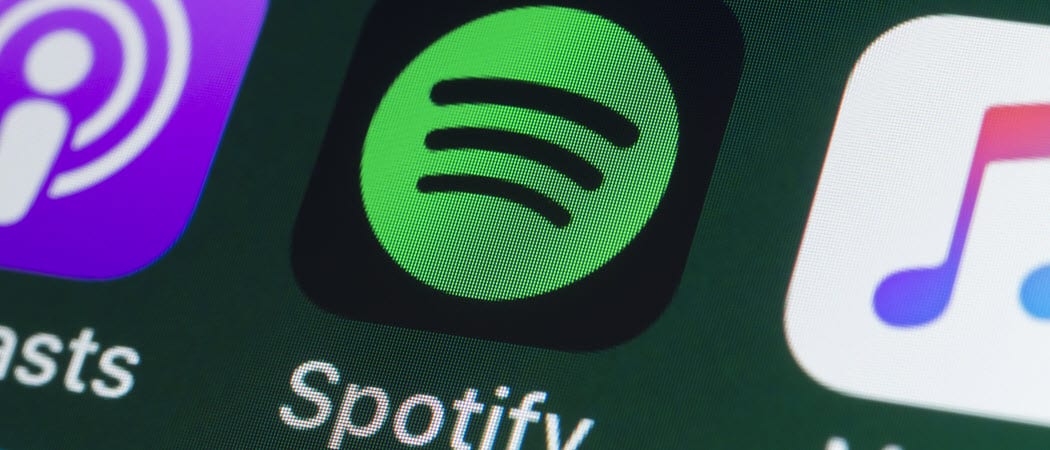
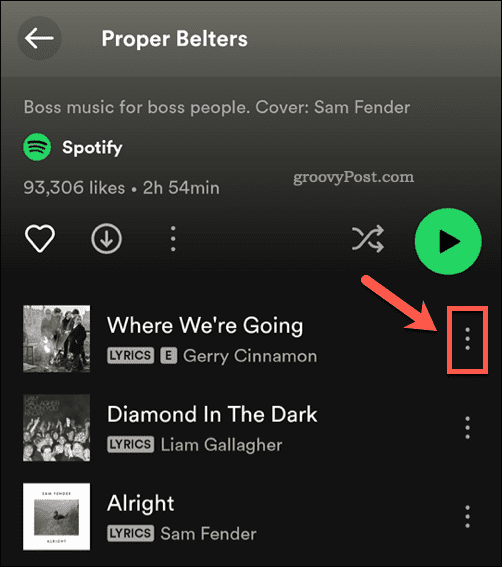
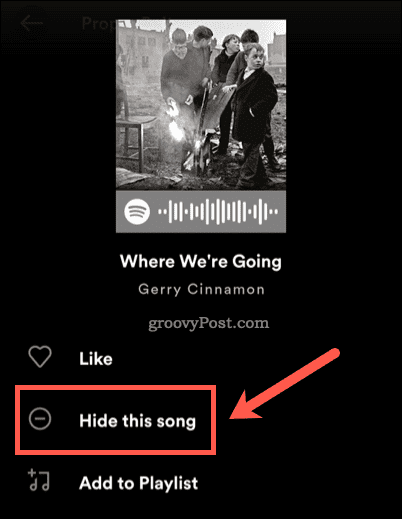
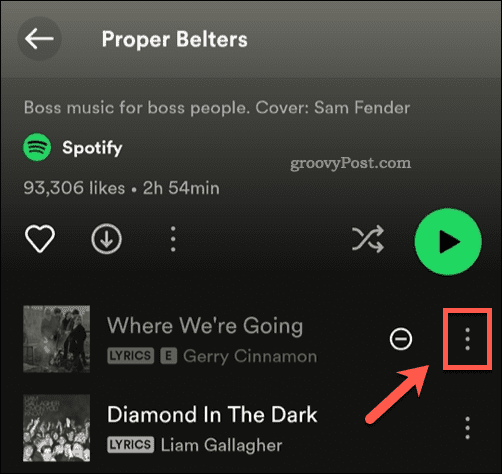
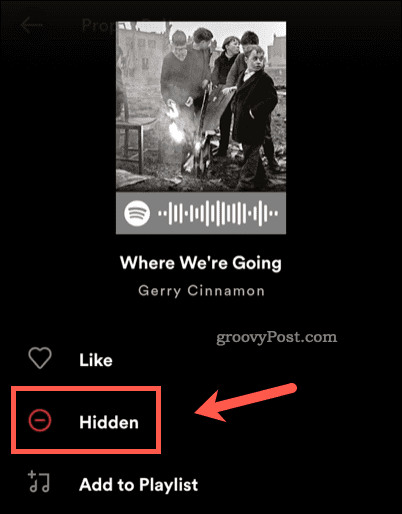
![]()
