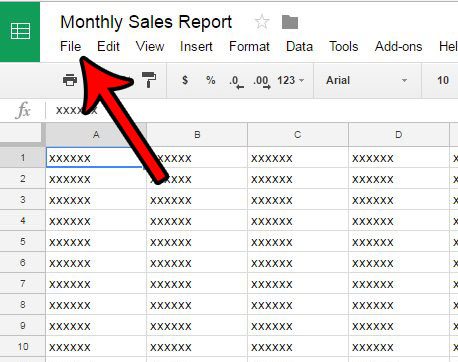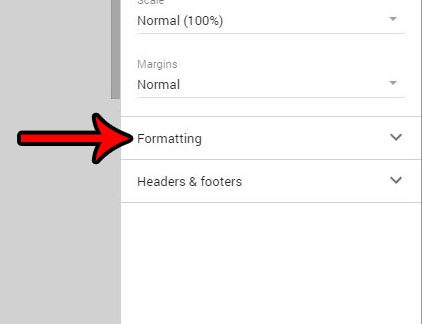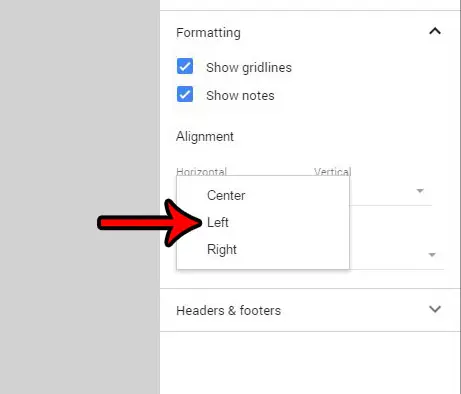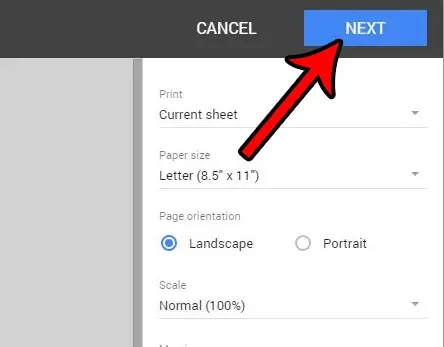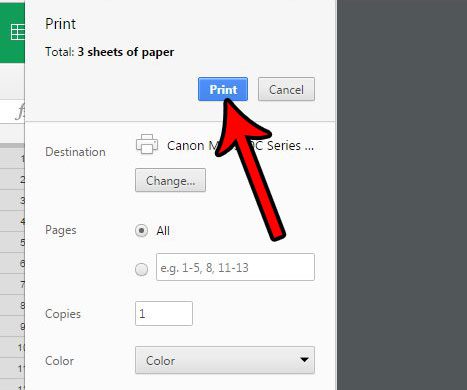But there are certain spreadsheet layouts that look better when they are left aligned, and you may find that you need to make this change to your spreadsheet. Our tutorial below will show you where to find the setting that controls the page’s horizontal alignment so that you can select the left alignment option.
See also
How to merge cells in Google SheetsHow to wrap text in Google SheetsHow to alphabetize in Google SheetsHow to subtract in Google SheetsHow to change row height in Google Sheets
How to Change the Page Alignment for a Google Sheets Spreadsheet
These steps were performed on a spreadsheet in Google Sheets. The default alignment for printing spreadsheets in this application is center alignment. This means that a sheet with one column would print that column at the center of the sheet. Changing the printing alignment using the steps below will cause that spreadsheet to print the first column so that it is aligned with the left side of the page instead. Step 1: Open your Google Drive at https://drive.google.com/drive/my-drive and double-click the spreadsheet that you would like to print with left alignment. Step 2: Click the File tab at the top of the window. Step 3: Click the Print option at the bottom of the menu. Step 4: Click the Formatting tab at the right side of the window. Step 5: Click the dropdown menu under Horizontal in the Alignment section of the menu, then click the Left option. Step 6: Click the Next button at the top-right corner of the window. Step 7: Confirm the rest of the Print settings on this menu, then click the Print button to print the left-aligned spreadsheet. Would you like to print your spreadsheet without the gridlines that separate the individual cells? Learn how to hide gridlines in Google Sheets and print a page that only has your data on it. After receiving his Bachelor’s and Master’s degrees in Computer Science he spent several years working in IT management for small businesses. However, he now works full time writing content online and creating websites. His main writing topics include iPhones, Microsoft Office, Google Apps, Android, and Photoshop, but he has also written about many other tech topics as well. Read his full bio here.
You may opt out at any time. Read our Privacy Policy