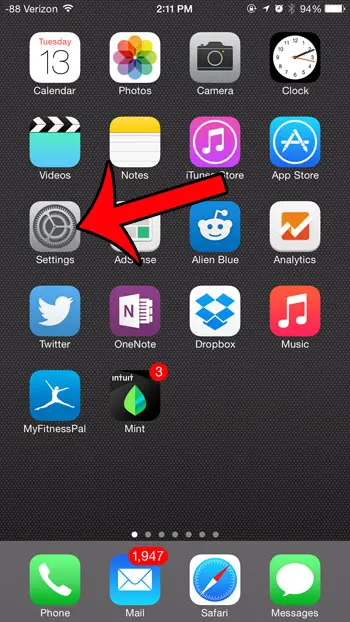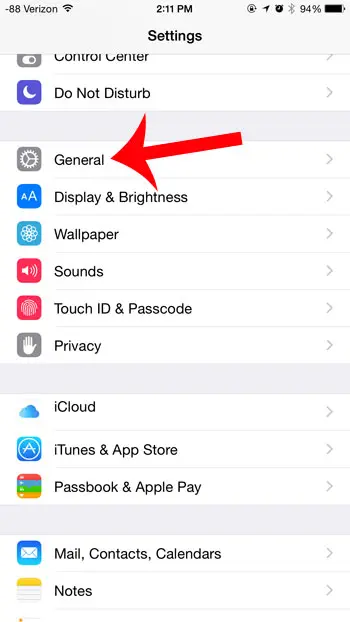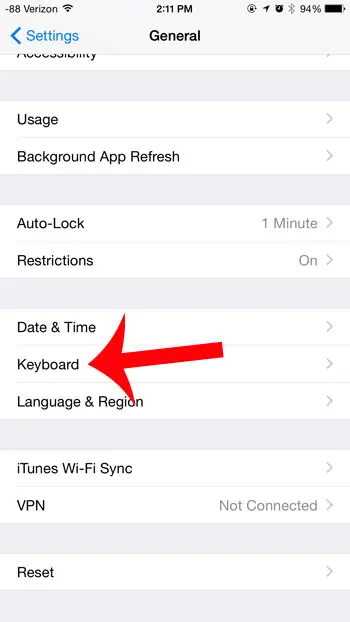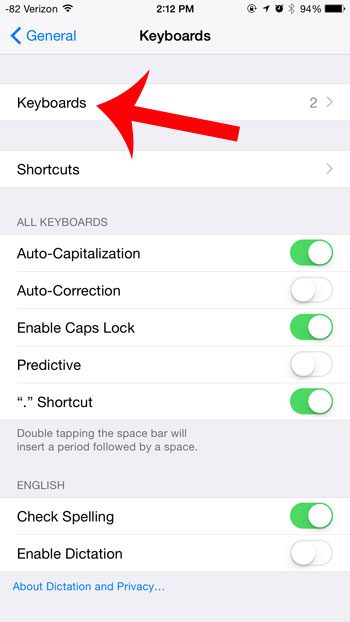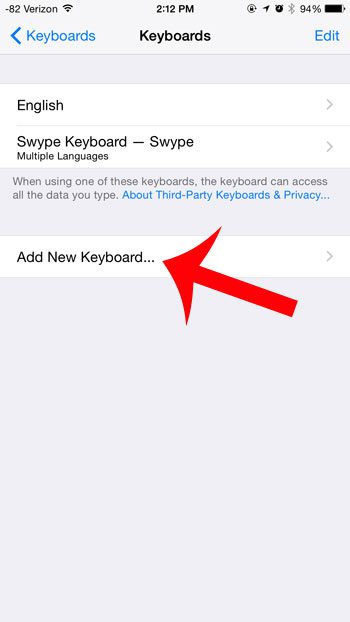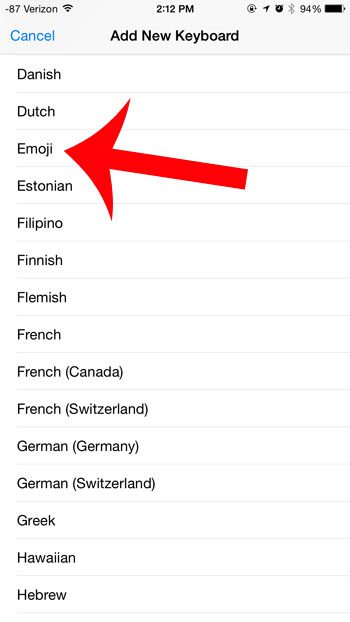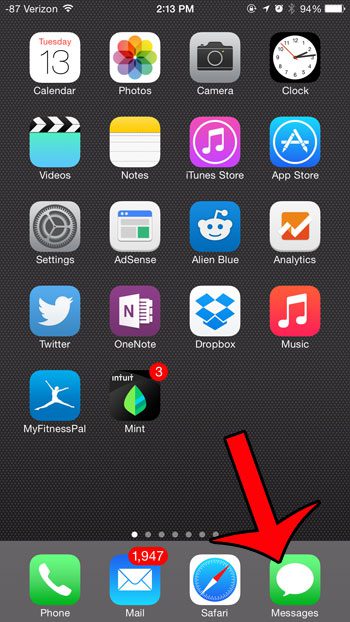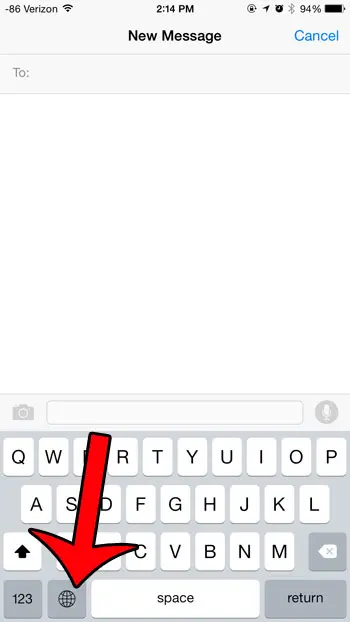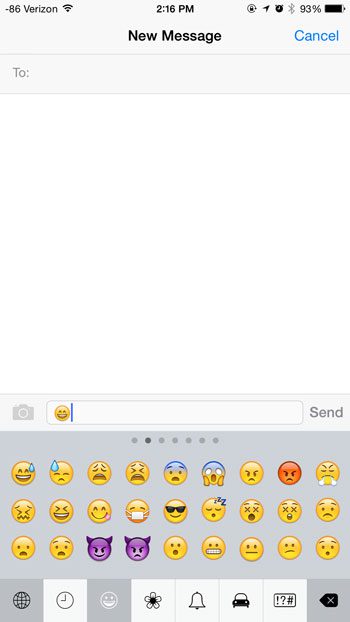Once you have installed the emoji keyboard using our steps below, then you will be able to open your Messages app and start adding emoji icons to your messages. We will show you how to do this as well, so you will be all ready to start adding emojis to your text messages once you have finished completing the steps in this guide.
Adding an Emoji to an iPhone Text Message
These steps were written using an iPhone 6 Plus, in iOS 8.1.2. The exact steps may vary for earlier versions of iOS. Step 1: Open the Settings menu.
Step 2: Select the General option.
Step 3: Scroll down and select the Keyboard option.
Step 4: Select the Keyboard option at the top of the screen.
Step 5: Touch the Add New Keyboard button.
Step 6: Scroll down and select the Emoji option.
Step 7: Press the Home button under your screen to exit the menu, then press the Messages icon to launch the app.
Step 8: Tap inside the text message body field, then touch the globe icon.
Step 9: Navigate through the assorted emoji options by swiping left and right on the gray section, or by tapping the different icons at the bottom of the screen. You can insert an emoji simply by tapping the emoji that you want to use.
You can return to the regular keyboard by tapping the globe icon again. If you decide that you no longer wish to use the emoji keyboard, or if you have installed a different keyboard that you do not want, then learn how to delete an installed keyboard from your iPhone. After receiving his Bachelor’s and Master’s degrees in Computer Science he spent several years working in IT management for small businesses. However, he now works full time writing content online and creating websites. His main writing topics include iPhones, Microsoft Office, Google Apps, Android, and Photoshop, but he has also written about many other tech topics as well. Read his full bio here.