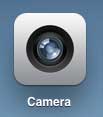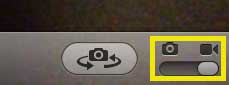If you have an iPhone, it’s very similar to the way that you would capture a picture on that device, too. But the iPad camera has a horizontal slider that lets you change app modes, and one of the options there lets you record video. Our tutorial below will show you how to record a video on your iPad using just the default Camera app.
How to Record an iPad Video
Our guide continues below with additional information about how to record video on an iPad, including pictures of these steps. As an iPad owner and user, you are probably aware of many of the capabilities of the device. Aside from having a rear and front-facing camera for still images, it can also record video. But there is no dedicated video camera app on the iPad, which can be a little confusing as you try to record video images. So continue reading below to learn about recording iPad video. Related Topic: Our iPhone video recording guide can show you how to capture video with your phone’s camera as well.
How to Record Video With an iPad (Guide with Pictures)
It’s important to note that recording video on the iPad 2 is going to take up much more space than taking a still photograph. The specific size of the video will vary, but, for example, a 33-second sample video that I recorded is approximately 46 MB in size. With that in mind, it can save you a lot of space to limit the number of videos you record, or to be sure and offload them from your iPad whenever possible. You can check out this link to learn about syncing your iPad with iTunes.
Step 1: Launch the Camera app.
Step 2: Move the slider at the bottom-right corner of the screen to the Video Camera option, as shown in the image below.
Step 3: Tap the red Record button to start recording video.
Step 4: Tap the red Record button again to stop recording video.
Now that you know how to record a video on your iPad, you will be able to use this method whenever you want to capture an event or experience as a video instead of just an image. Click here to learn how to record a video on your iPhone 5. After receiving his Bachelor’s and Master’s degrees in Computer Science he spent several years working in IT management for small businesses. However, he now works full time writing content online and creating websites. His main writing topics include iPhones, Microsoft Office, Google Apps, Android, and Photoshop, but he has also written about many other tech topics as well. Read his full bio here.
You may opt out at any time. Read our Privacy Policy