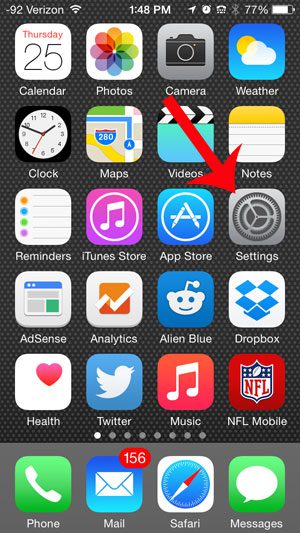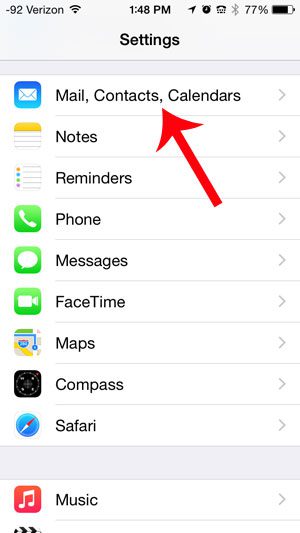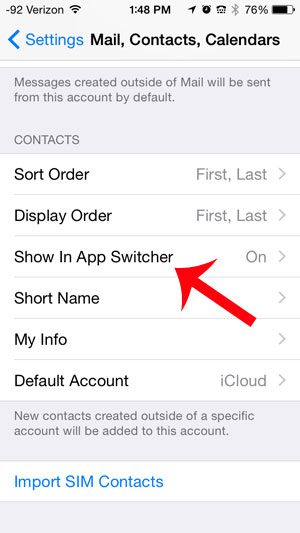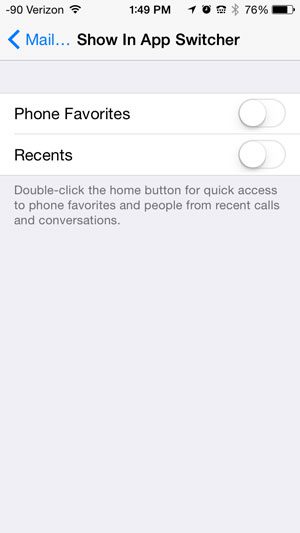This settings is not permanent, however, and you can completely turn it off if you no longer wish to display contacts on the app switcher screen. Simply follow our tutorial to find out where you need to go to adjust the setting.
Stop Showing Contacts on the Screen Where You Close Apps on Your iPhone 5
The screen that you access when you double-tap your Home button is referred to as the App Switcher by Apple, but many people will recognize it as the place where they go to close apps. Regardless of how you use this screen, you may not like the addition of contacts at the top of it. Fortunately this is setting that you can adjust by following the short steps below. Step 1: Open the Settings menu. Step 2: Scroll down and select the Mail, Contacts, Calendars option. Step 3: Scroll down and select the Show in App Switcher option. Step 4: Touch the button to the right of each option on this screen to turn it off. You will know that an option is turned off when there is not any green shading around the button, as in the image below. After receiving his Bachelor’s and Master’s degrees in Computer Science he spent several years working in IT management for small businesses. However, he now works full time writing content online and creating websites. His main writing topics include iPhones, Microsoft Office, Google Apps, Android, and Photoshop, but he has also written about many other tech topics as well. Read his full bio here.
You may opt out at any time. Read our Privacy Policy