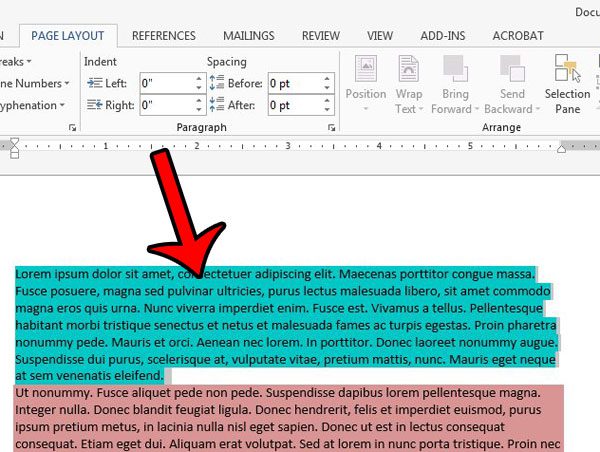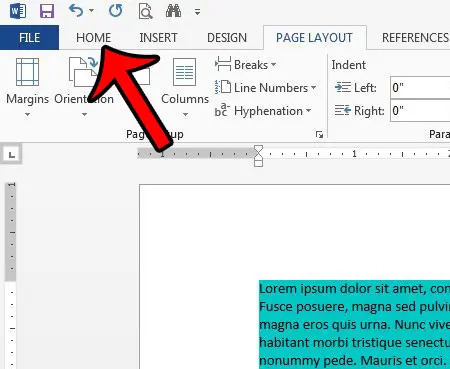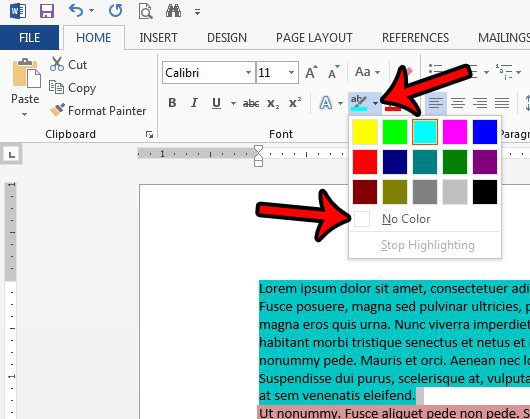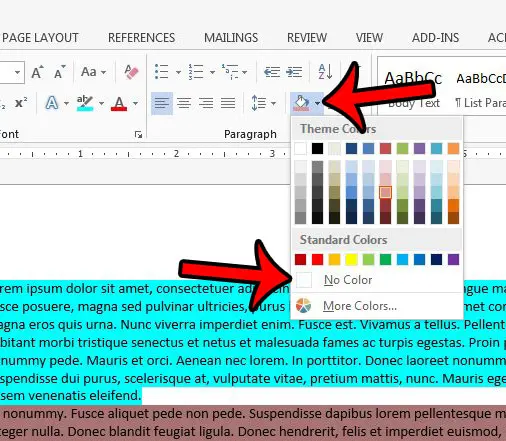Some Microsoft Word users will choose to highlight parts of a document to draw attention to it. This is helpful if edits need to be made to a section of a document while you are collaborating on edits with another person. But you may find that the highlighting color is still in the document after you have made the changes, so you are looking for a way to remove it. Our tutorial below will direct you to the Text Highlighting option in Word 2013 and show you what setting to use to remove the color from behind a selection of text.
How to Remove Text Highlight in Word
Our article continues below with additional information on how to remove text highlight color in Microsoft Word, including pictures of these steps. If you’ve been wondering how to draw a line through part of an email you’ve written, then our how to strikethrough in Outlook article can show you how to use that formatting.
Remove Highlighting Colors from Text in Word 2013 (Guide with Pictures)
The steps in this guide will assume that you have a document that currently contains text highlighting. If you follow the steps below and your text highlighting is not removed, then you may actually have paragraph shading instead. We will cover how to remove paragraph shading at the end of this article. If you would prefer to just get rid of all the formatting, then learn how to clear all formatting in Word 2013.
Step 1: Open the document in Word 2013.
Step 2: Select the text containing the text highlighting that you wish to remove.
If you would prefer, you can press Ctrl + A on your keyboard to select the entire document.
Step 3: Click the Home tab at the top of the window.
Step 4: Click the arrow to the right of Text Highlighting Color in the Font section of the ribbon, then click the No Color option.
Our article continues below with additional information on removing coloring from a document if the steps above didn’t produce the desired effect.
How to Remove Paragraph Shading in Microsoft Word 2013
As mentioned earlier, this may not remove the highlighting/shading color behind your text. If it does not, then paragraph shading is applied instead. You can remove it by clicking the arrow to the right of the Shading button in the Paragraph section of the ribbon, then clicking the No Color option. Is the color of your font unappealing or distracting? Learn how to change a font color in a Word 2013 document.
More Information on How to Remove Text Highlight Color in Microsoft Word
The same method that we discuss to remove highlighting from a Word document can also be used if you want to change a highlight color in stead. Simply select your text, click the Home tab, then click the Highlight Color button and choose a different highlight color from the list of options.If you want to remove highlighting from your document but there are more unwanted formatting options than highlighted text, then the Clear Formatting tool can be useful. This option is also found on the Home tab in the Font group. The specific text that you will see on the button when you hover over it is “Clear All Formatting.”
Additional Sources
After receiving his Bachelor’s and Master’s degrees in Computer Science he spent several years working in IT management for small businesses. However, he now works full time writing content online and creating websites. His main writing topics include iPhones, Microsoft Office, Google Apps, Android, and Photoshop, but he has also written about many other tech topics as well. Read his full bio here.
You may opt out at any time. Read our Privacy Policy