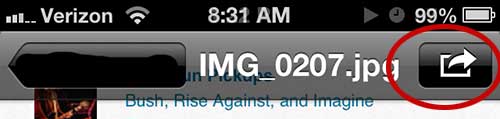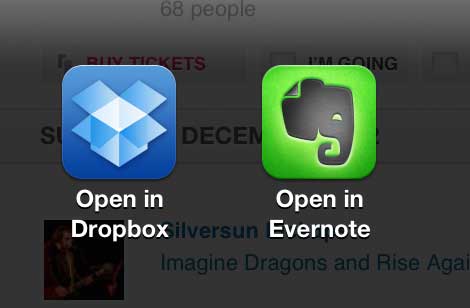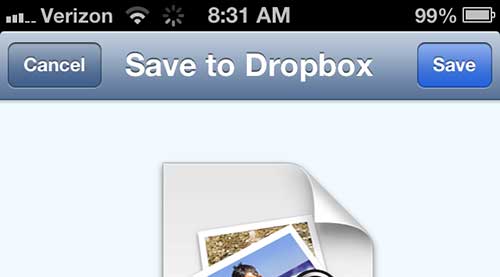Save Picture Messages to Dropbox on the iPhone 5
This tutorial is going to assume that you have a Dropbox account (it’s free!) and that you have installed the app on your phone. If not, then head over to www.dropbox.com and sign up for an account. Then you can download the Dropbox app from the App Store on your iPhone 5. To make your new Dropbox account even more useful, you can also download the Dropbox desktop app for either Mac or PC so that anything you sync from your phone will instantly be available on your computer. You can also read this article to learn how to automatically sync any pictures you take with your iPhone or iPad directly to your Dropbox acount. But continue reading below to learn how to save a picture from a text or picture message. Step 1: Navigate to the picture you want to save, then press the blue arow to the right of the image.
Step 2: Tap the Share button at the top of the screen.
Step 3: Touch the Open in Dropbox icon. You might need to swipe to the second screen of options if you have installed a lot of apps on your phone.
Step 4: Touch the Save button at the top of the screen to save the picture to your Dropbox account.
Now the image will be accessible either through the Dropbox app on your phone, or through any other device or computer that you have synced with your Dropbox account. After receiving his Bachelor’s and Master’s degrees in Computer Science he spent several years working in IT management for small businesses. However, he now works full time writing content online and creating websites. His main writing topics include iPhones, Microsoft Office, Google Apps, Android, and Photoshop, but he has also written about many other tech topics as well. Read his full bio here.
You may opt out at any time. Read our Privacy Policy