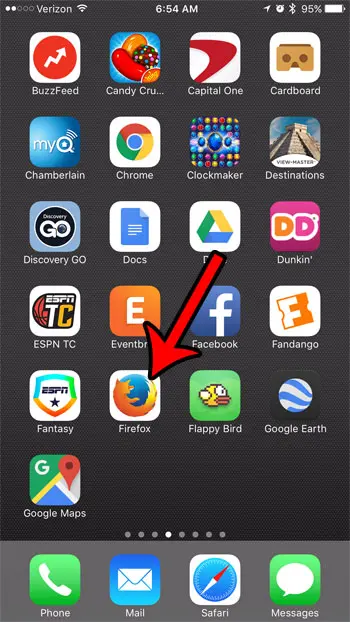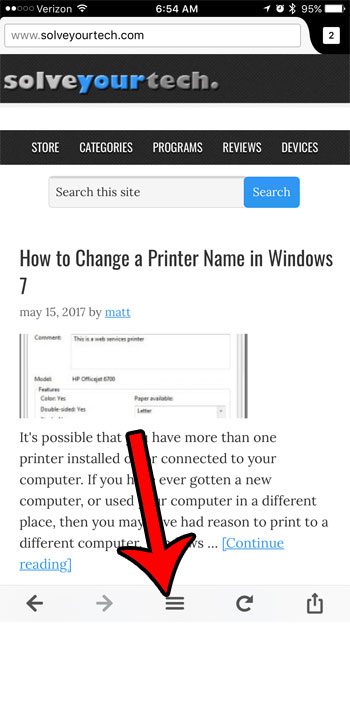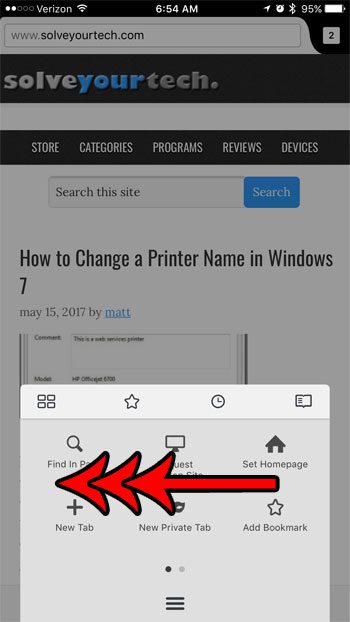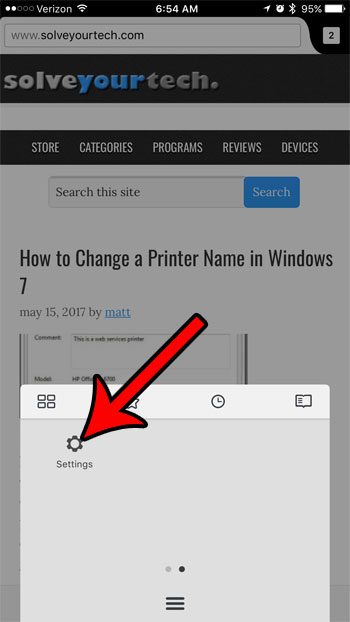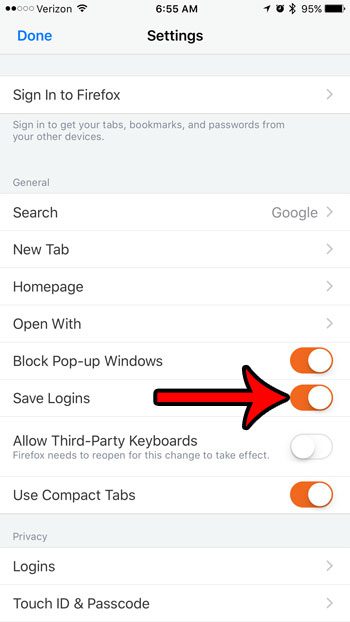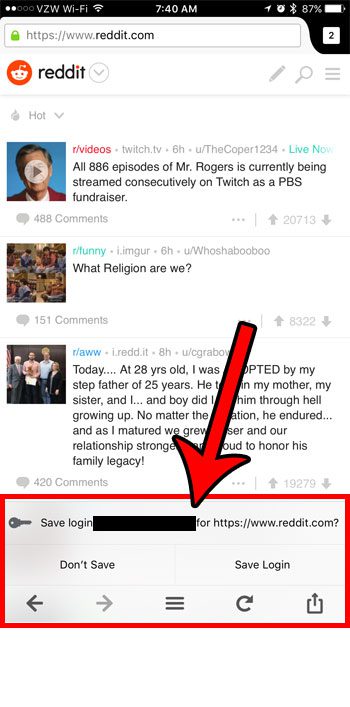However, the ability to do this is optional, which means that a setting needs to be turned on for it to work. If you find that Firefox isn’t saving your login information, then you can follow the steps in our guide below to find and enable the ability to store logins. The iPhone itself has a useful feature for saving passwords. Our how to automatically save passwords on iPhone 11 tutorial can show you how to use it.
How to Save Login Information in the iPhone 7 Firefox App
The steps in this article were performed on an iPhone 7 Plus, in iOS 10.3.1. The Firefox app version being used is the most recent version available at the time this article was written. If you aren’t sure if you have the most recent version, read this article to see how you can check for available app updates on your iPhone. Step 1: Open the Firefox app. Step 2: Tap the Menu icon in the bar at the bottom of the screen. Step 3: Swipe left on the first menu screen. Step 4: Tap the Settings icon. Step 5: Touch the button to the right of Save Logins to turn it on. There is red shading around the button when it is turned on. Then when you enter a username and password for a website and log in, you will see a gray bar at the bottom of the screen asking if you would like to save the login information. An example of that screen is shown in the picture below. The private browsing feature in mobile Web browsers is similar to the ones that you may be used to using on your laptop or desktop computer. Unfortunately the mobile browsers have a bad habit of not terminating a browsing session when you close the app, which means that any private browsing tabs will still be open the next time you (or anyone) opens that browser on your device. Fortunately you can configure Firefox to close your tabs when you exit private browsing, which will help you to keep your private browsing activity private. After receiving his Bachelor’s and Master’s degrees in Computer Science he spent several years working in IT management for small businesses. However, he now works full time writing content online and creating websites. His main writing topics include iPhones, Microsoft Office, Google Apps, Android, and Photoshop, but he has also written about many other tech topics as well. Read his full bio here.
You may opt out at any time. Read our Privacy Policy