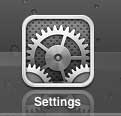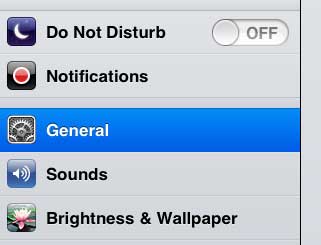Check iOS Version Number on Your iPad 2
Like most of the important informational and settings changes that can be applied to your iPad, this one can be found on the Settings menu. If you ever have a problem with your device, or if someone asks you for important information about your iPad, this is probably going to be the location where you find the information you need, or make the necessary change. Step 1: Navigate to the screen on your iPad that contains the Settings icon. Step 2: Tap the Settings icon.
Step 3: Touch the General tab at the left side of the screen.
Step 4: Tap About at the top of the screen.
Step 5: Locate the Version section at the center of the screen. The numerical value outside of the parentheses indicates which version of the iOS software is currently installed on your iPad. For example, in the image below, I am using iOS version 6.0.
Did you know that you can wirelessly sync files from your computer to your iPad? Read this article to learn how to set up this feature and avoid needing a cable to sync with your iPad again. Are you ready to upgrade to the third iPad? Click this link to see the best current prices available and see which model is right for you. After receiving his Bachelor’s and Master’s degrees in Computer Science he spent several years working in IT management for small businesses. However, he now works full time writing content online and creating websites. His main writing topics include iPhones, Microsoft Office, Google Apps, Android, and Photoshop, but he has also written about many other tech topics as well. Read his full bio here.