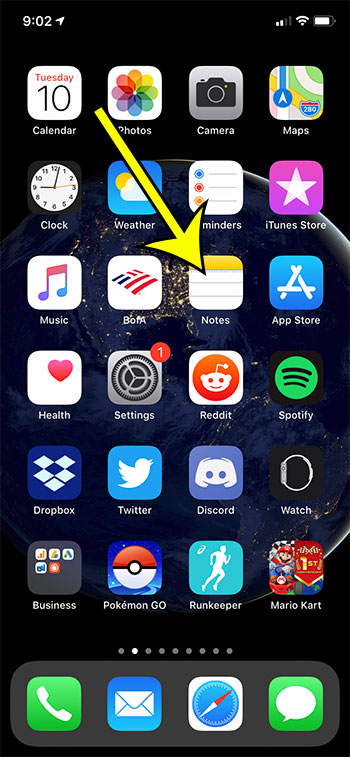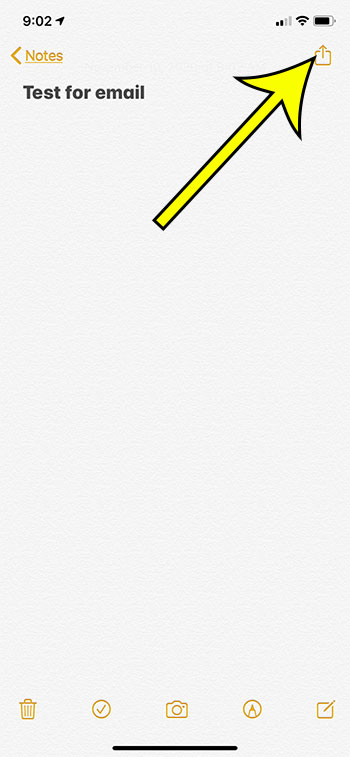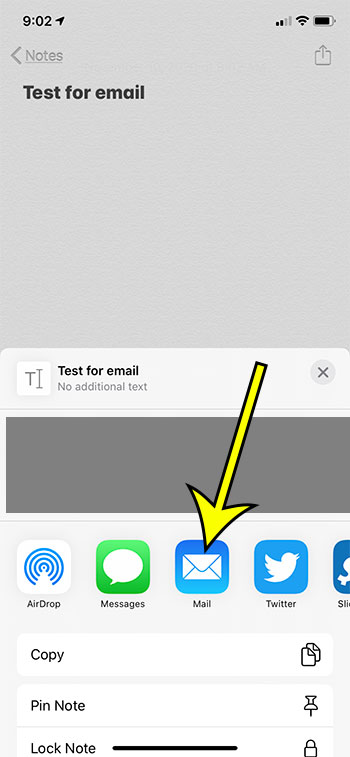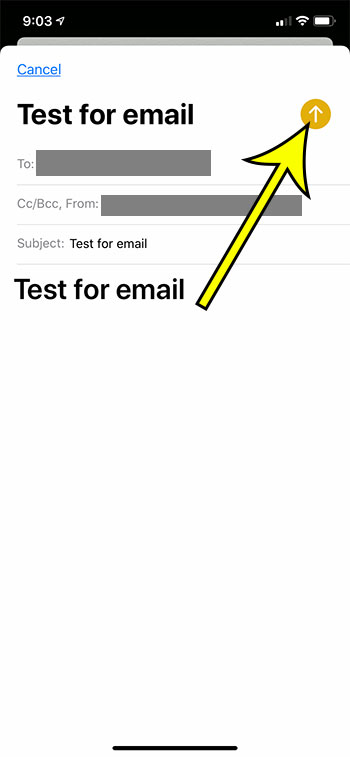Our article continues below with additional information and pictures of these steps. I’ve always used my Notes app as a way to keep track of my thoughts and ensure that something important doesn’t get forgotten. Mostly these notes are for things that are only useful to me, but occasionally there will be something that I want to share with someone else. Luckily, like many of the default apps on your iPhone, the Notes app can integrate with some other apps, including the Mail app. This means that you can send a note as an email and share it with someone else. Our guide below will show you how to send notes from your iPhone to an email address.
How to Email a Note from an iPhone
The steps in this article were performed on an iPhone 11 in iOS 13.6.1. When you send a note in this manner it will be inserted as the body of the email, and the subject line will be the first line of the note. You will have the option of editing those fields, however, if you so choose. Step 1: Open the Notes app on your iPhone. Step 2: Open the note that you want to send as an email. Step 3: Tap the Share icon at the top-right. It’s the box with an arrow pointing out of it. Step 4: Touch the Mail icon. Step 5: Fill in the necessary fields for the email, including the recipient’s email address. Step 6: Tap the Send icon when you are finished. You will note in step 4 that there are a few other options that let you send the note in other ways as well. For example, you could send it in a text message, via social media, or through Airdrop. This method assumes that you have already set up at least one email address on your iPhone in the default Mail app. As mentioned earlier, the iPhone does not attach the note as a file. It’s is inserted into the body of the email message. He specializes in writing content about iPhones, Android devices, Microsoft Office, and many other popular applications and devices. Read his full bio here.