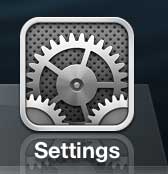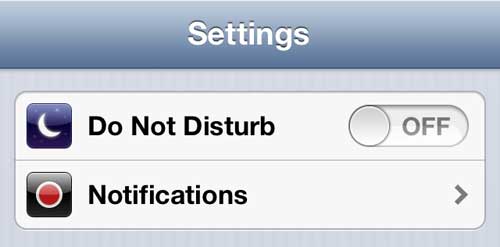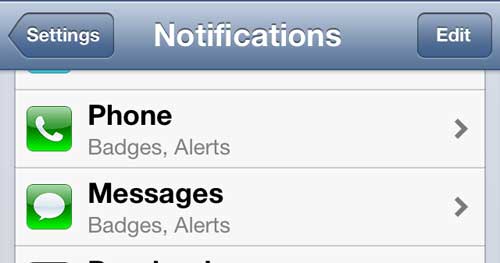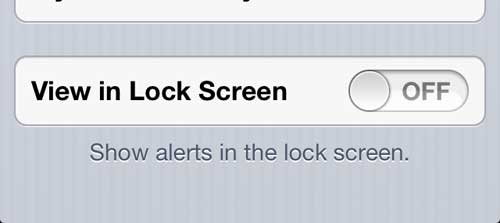If you would like to know more about this notification setting, then our iPhone lock screen message article can provide that information.
Disable iPhone 5 Lock Screen Message Alerts
Your reasoning behind wanting to keep your message alerts locked up could be one of many possible options, but typically involves keeping sensitive information away from prying eyes. Whether you are texting with a relative about a Christmas gift for one of your children, or you are a teenager making plans that your parents might not approve of, there are a lot of reasons why you might want to force someone to know how to unlock your phone in order to read your messages. So continue below to learn how to get message alerts off your lock screen. Step 1: Touch the Settings icon. Step 2: Press the Notifications option. Step 3: Tap the Messages option. Step 4: Scroll to the bottom of the screen, then press the button to the right of View in Lock Screen to switch it from On to Off. You can then exit this menu, confident in the fact that your message alerts will no longer be displaying on your lock screen. You can configure many other options concerning the way that messaging is set up on your phone, including the keyboard sounds. Read this article to learn how to disable the keyboard sounds that play whenever you press a key. After receiving his Bachelor’s and Master’s degrees in Computer Science he spent several years working in IT management for small businesses. However, he now works full time writing content online and creating websites. His main writing topics include iPhones, Microsoft Office, Google Apps, Android, and Photoshop, but he has also written about many other tech topics as well. Read his full bio here.