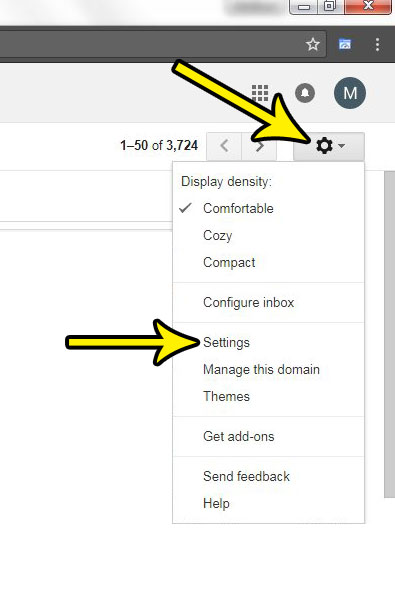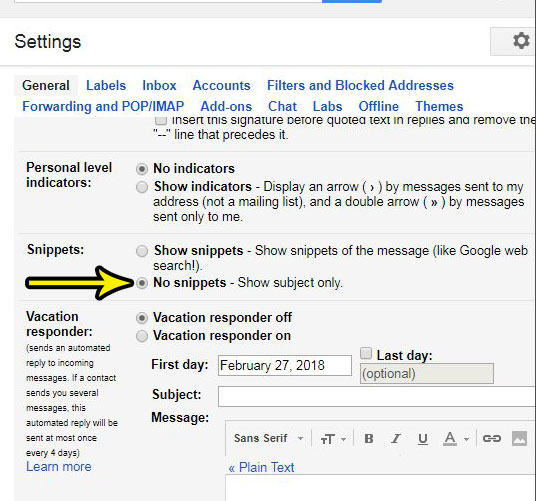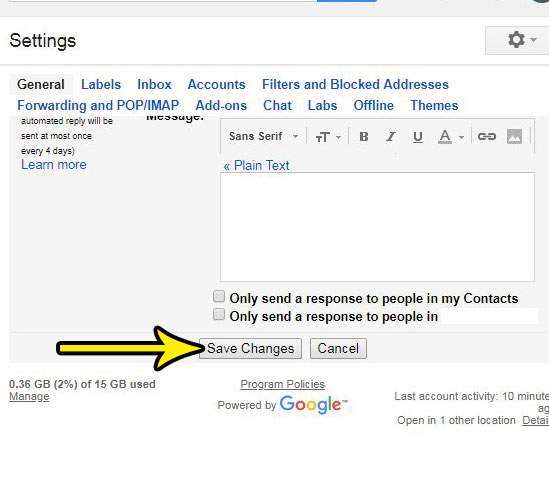Unfortunately this also means that anyone else who has access to your computer can see that information as well, even if they are just walking by while your inbox is on the screen. If your emails often contain sensitive information, then it may be in your best interest to hide these message previews by default. Our tutorial below will show you how to hide email snippets in Gmail so that message content is only visible when the email is opened.
How to Stop Showing Snippets in Gmail
The steps in this article were performed in Google Chrome, but will also work in other desktop and laptop Web browsers like Firefox or Edge. Once you complete these steps your inbox will only show the subject of an email message. The short message preview will no longer be shown in the inbox. Note that this will not apply to any third-party applications that you also use to access your email, such as your phone’s Mail app, or Microsoft Outlook. Step 1: Open your Web browser and sign into your Gmail account. Step 2: Select the gear icon at the top-right of the window, then click the Settings option.
Step 3: Scroll down to the Snippets section of the menu, then click the circle to the left of No snippets.
Step 4: Scroll to the bottom of this menu and click the Save changes button.
You will then be sent back to your inbox, where you should not see any of the message previews that you were seeing before. The method described above is just one of many ways that you can customize your Gmail experience. Find out how to create an email signature in Gmail if you would like to be able to automatically include some information whenever you send an email from your account in a Web browser. He specializes in writing content about iPhones, Android devices, Microsoft Office, and many other popular applications and devices. Read his full bio here.