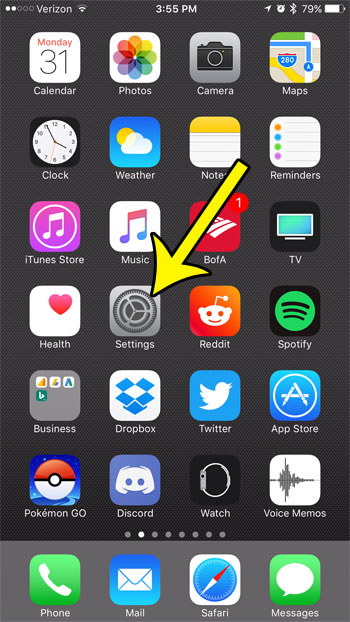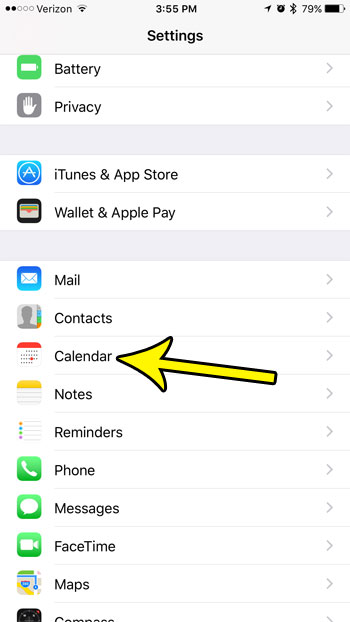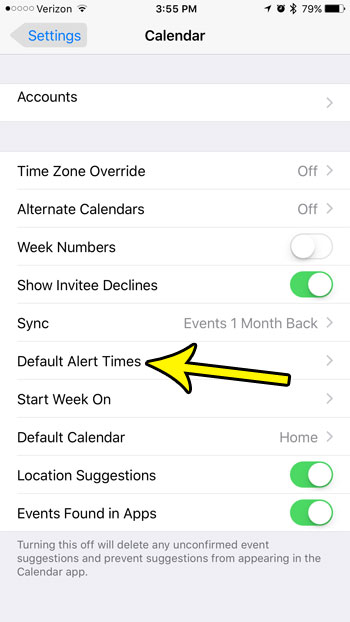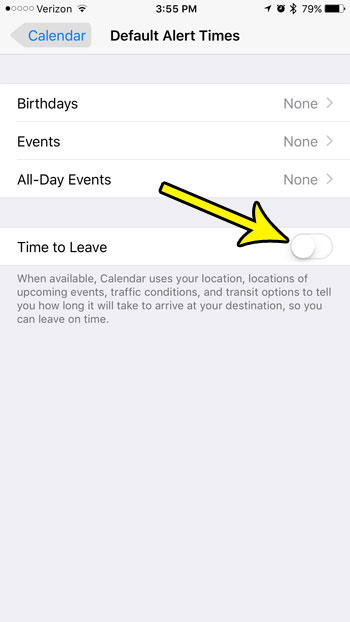This is a pretty interesting feature, but you may find that you either don’t need it, don’t like it, or simply wish to minimize the number of different alerts and notifications that you receive throughout the day. the tutorial in this article will show you where to find this “Time to Leave” setting so that you can disable it and prevent it from appearing for future calendar events.
How to Disable “Time to Leave” for the iPhone Calendar
The steps in this article were performed on an iPhone 7 Plus in iOS 10.3.3. This guide is going to disable a specific feature of your iPhone’s calendar where it alerts you that it is time to leave for an event that is currently scheduled on your calendar. Step 1: Open the Settings menu.
Step 2: Scroll down and choose the Calendar option.
Step 3: Touch the Default Alert Times option.
Step 4: Tap the button to the right of Time to Leave to turn the alert setting off. You will know that it is off when there is no green shading around the button. The alert is turned off in the picture below.
Always keeping your iPhone apps up to date can be a bit of a hassle if you aren’t letting the phone handle the updates for you. So you might be wondering if you need to update your apps at all. This article can give you a perspective of both sides so you can choose which update behavior is right for your own iPhone usage. He specializes in writing content about iPhones, Android devices, Microsoft Office, and many other popular applications and devices. Read his full bio here.