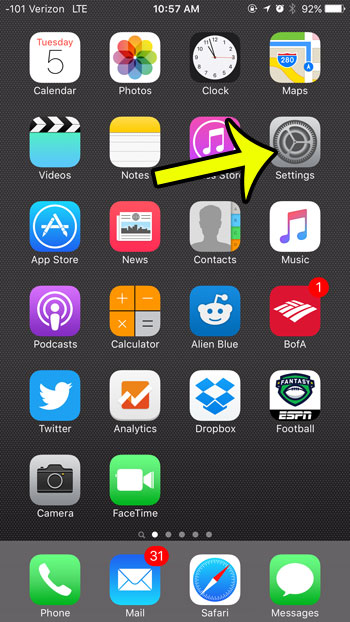Your iPhone has a feature which can alert you when there is a Wi-Fi network nearby to which you can connect. But if you would prefer not to receive these notifications, then our guide below can show you how to stop your iPhone from asking if you want to join nearby networks. Is your iPhone connecting to a Wi-Fi network that you do not want to connect to? Learn how to forget a Wi-Fi network in iOS 9.
Stopping Your iPhone from Asking You to Join a Wi-Fi Network in iOS 9
Device used: iPhone 6 Plus Software version: iOS 9.2 The steps in this guide will adjust your iPhone’s behavior so that it stops asking you if you want to join a nearby available Wi-Fi network when you are not near one that you have previously connected to. Once you have followed these steps, your iPhone will only connect to networks that you have previously joined, or to networks which you attempt to connect to manually. If you are trying to connect to a network and having trouble, then completing our iPhone 11 reset networks settings guide might help to fix your problem. Here is how to stop your iPhone from asking you to join a network – These same steps are shown below with pictures – Step 1: Tap the Settings icon. Step 2: Select the Wi-Fi option near the top of the screen. Step 3: Tap the button to the right of Ask to Join Networks to turn it off. You will know that the setting is turned off when there is no green shading around the button. The setting is turned off in the image below. You can also elect to turn off Wi-Fi on your iPhone if you are not using it. The iPhone can use battery life when it is searching for Wi-Fi networks, so it can save a bit of your battery if you simply turn off Wi-Fi when you know that you will not be connecting to a network for a period of time. He specializes in writing content about iPhones, Android devices, Microsoft Office, and many other popular applications and devices. Read his full bio here.