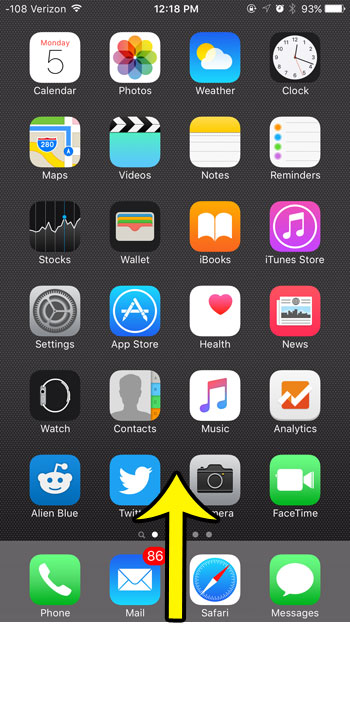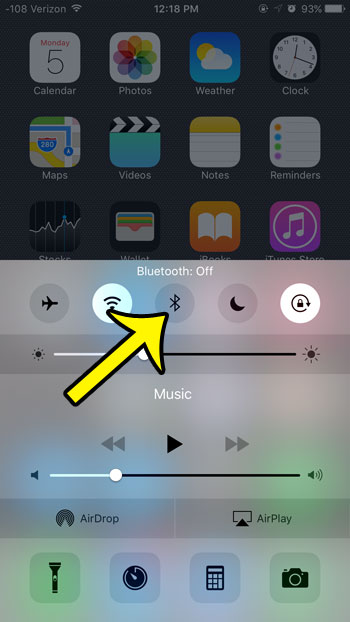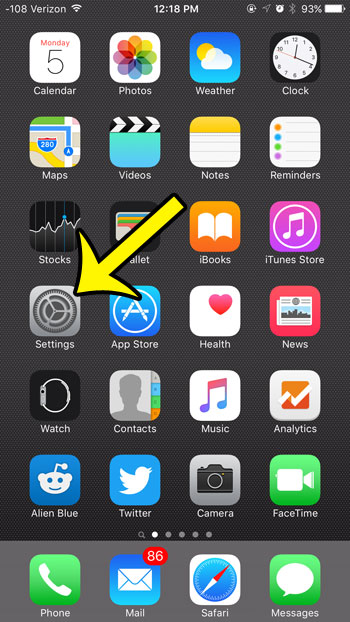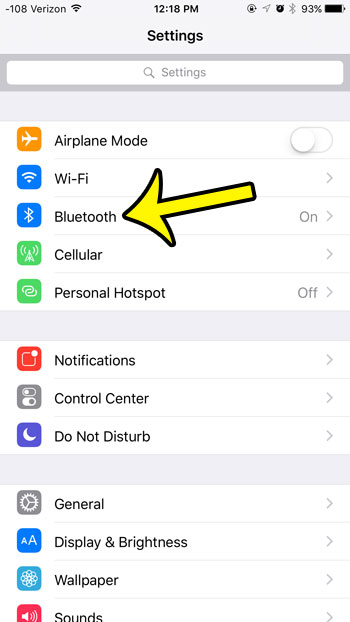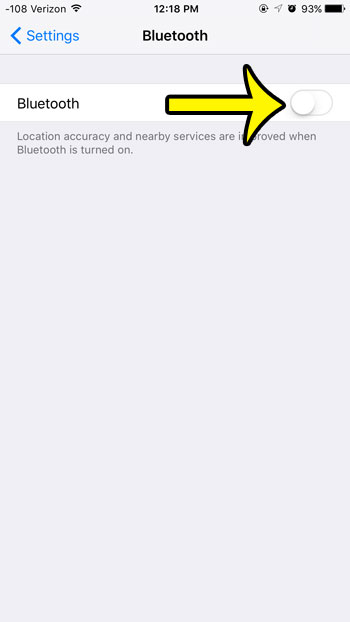But Bluetooth can drain your battery a bit when it is not being used, or you may be having trouble connecting to a device and want to restart the Bluetooth service as part of a troubleshooting process. These are just a couple of the reasons why you may wish to turn off Bluetooth, so having the ability to enable or disable it at will can be helpful. Our guide below will show you two different places where you can turn the Bluetooth feature on or off on your iPhone in iOS 9.
Turn Bluetooth On or Off on an iPhone 6
Device used: iPhone 6 Plus Software version: iOS 9.0.2 Turning the Bluetooth setting off will not delete any of the Bluetooth devices that are listed in the My Devices section of the Bluetooth menu. The steps to enable or disable the Bluetooth setting on your iPhone are nearly identical in most versions of iOS, although the screens and menus may look a little different in versions of iOS prior to iOS 7. Note that we will also show you two different methods for toggling the Bluetooth option on your device.
Method 1 – Control Center
Method 2 – Bluetooth Menu
Are you uncertain about which version of iOS is installed on your iPhone? Learn how to check your iOS version so that you have that information for any future troubleshooting efforts. He specializes in writing content about iPhones, Android devices, Microsoft Office, and many other popular applications and devices. Read his full bio here.