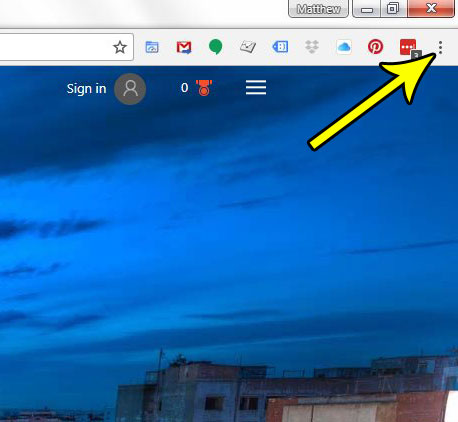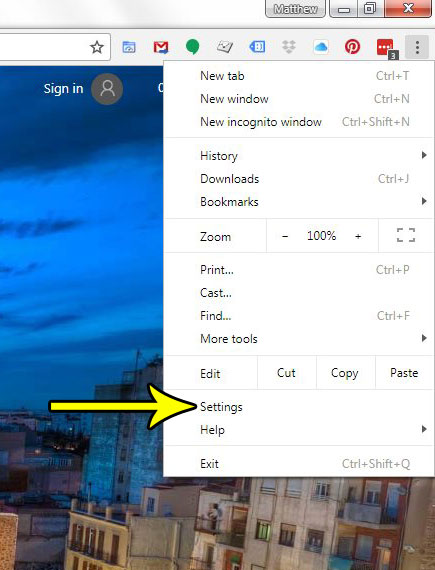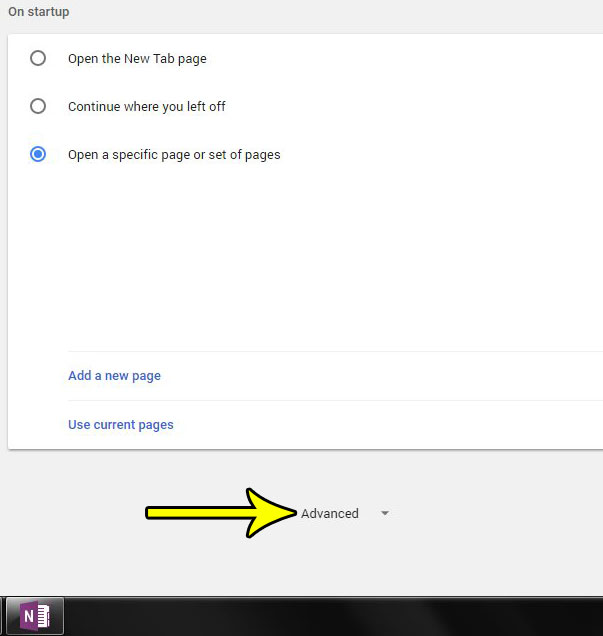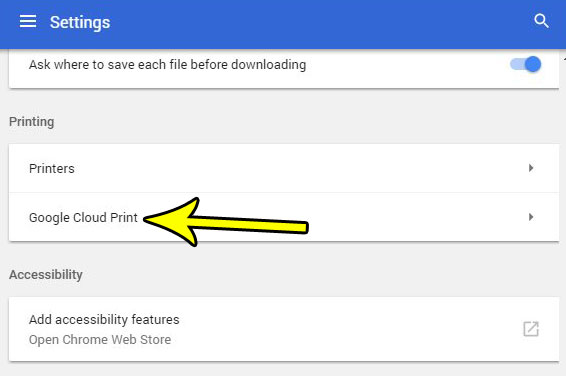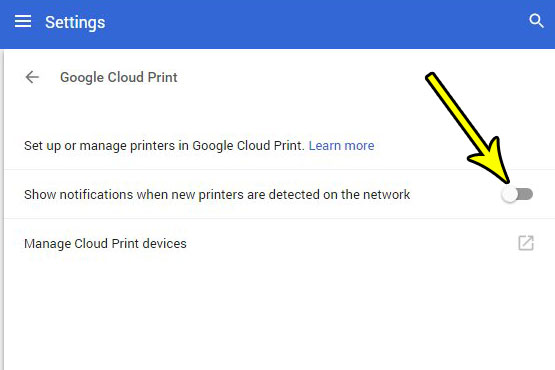In order for this to essentially let you print wherever you want, Google Cloud Print can scan your network for available printers. But if you are on a large network with a lot of printers, you may find that you are getting a lot of notifications asking you to add new printers. If you would prefer to stop these notifications and add printers manually, then follow the steps below.
How to Stop Notifications from Google Cloud Print for New Network Printers
The steps in this article are going to turn off a setting for Google Cloud Print where it asks you to add new printers when they are detected on your network. You will still be able to use Google Cloud Print after turning off this feature. This only stops those notifications from occurring. Step 1: Open Google Chrome. Step 2: Click the Customize and control Google Chrome button at the top-right of the window.
Step 3: Select the Settings option.
Step 4: Scroll to the bottom of the menu and click the Advanced button.
Step 5: Scroll to the Printing section and choose Google Cloud Print.
Step 6: Click the button to the right of Show notifications when new printers are detected on the network. I have turned off the new printer notification in the picture below.
Do you miss the bookmarks bar that you had in other browsers that appeared near the address bar? Find out how to enable the bookmarks bar in Google Chrome so that your favorite sites are more accessible whenever you browse the Web. He specializes in writing content about iPhones, Android devices, Microsoft Office, and many other popular applications and devices. Read his full bio here.