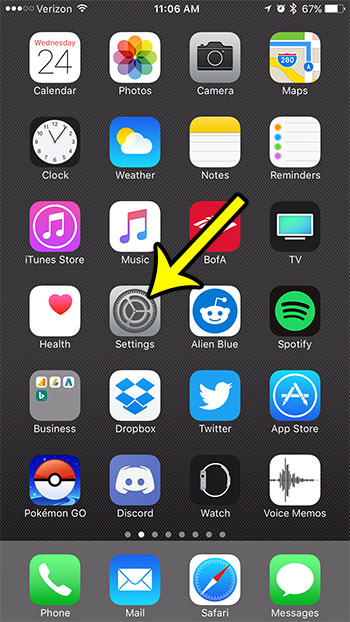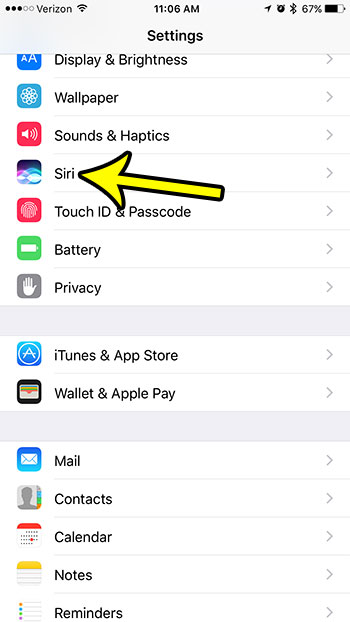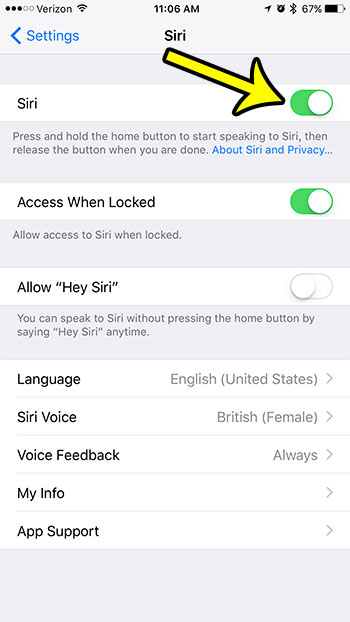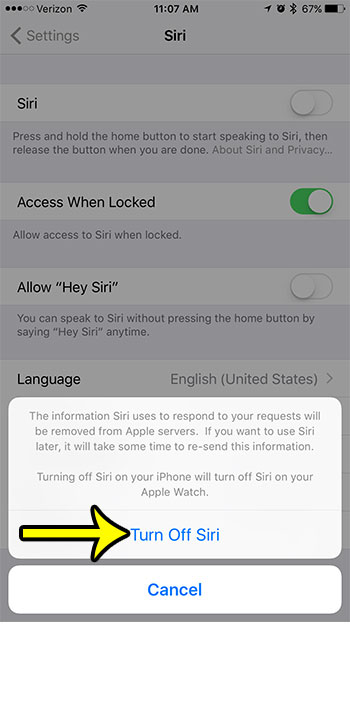But you may not use Siri very much, to the point where it is often activated by mistake, or is causing problems. In cases such as these, it might be better to just turn off Siri on your iPhone. Fortunately this is something that is possible by adjusting a setting on the device’s Siri menu.
How to Disable Siri on an iPhone
These steps were performed using an iPhone 7 Plus in iOS 10.3.1. Disabling Siri on your iPhone 7 will also disable Siri on your Apple Watch, if you have one that is paired with this iPhone. Note that this is also how you would turn off Siri on your Apple Watch, if you reached this article because you were attempting to do so. Step 1: Tap the Settings icon.
Step 2: Scroll down and select the Siri option.
Step 3: Touch the button to the right of Siri at the top of the screen.
Step 4: Tap the Turn Off Siri button at the bottom of the screen.
Note that turning off Siri will remove your Siri data from Apple’s servers. If you turn Siri back on in the future, it will take some time for its new data to re-upload. If your iPhone 7 is low on storage, then there are a lot of ways that you can increase it. This guide will show you 5 options available to you that will help you to increase your storage by removing some apps and files that you are no longer using. He specializes in writing content about iPhones, Android devices, Microsoft Office, and many other popular applications and devices. Read his full bio here.