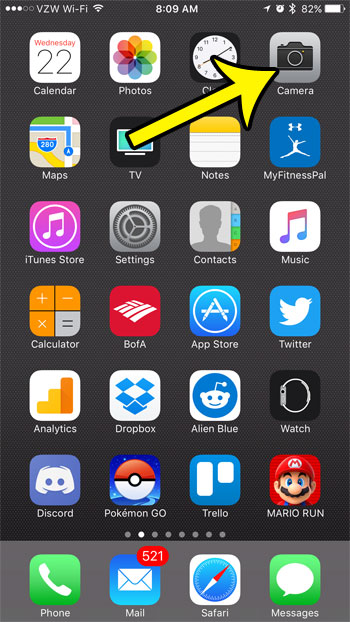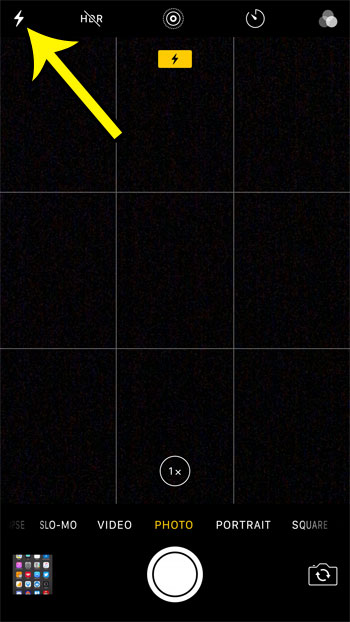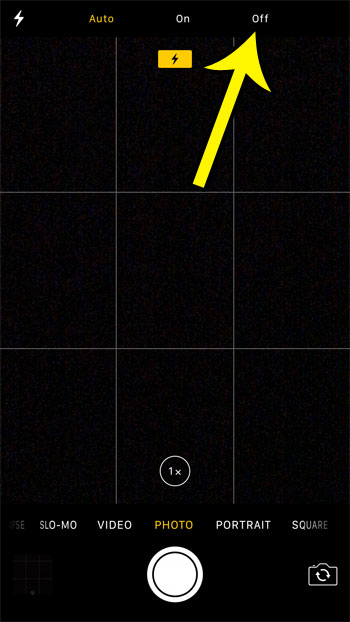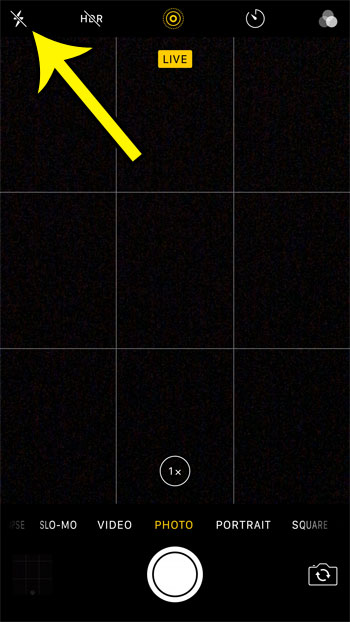Nut you might be wondering how to can turn the iPhone 7 camera flash on or off if you would like to be able to choose whether or not it goes off when you are taking a picture. Luckily this is one of the settings that you can change from the Camera app screen by following our steps below.
How to Shut Off iPhone 7 Camera Flash
Our guide continues below with more information on how to enable or disable the iPhone 7 camera flash, including pictures of these steps. Another useful thing you can do with the camera involves those small square barcodes. Our guide on how to scan QR code on IPhone will show you more. Find out more about the flashlight on iPhone if you want to be able to start using that feature of the device but aren’t sure where to begin. Are you trying to take a picture in a dark environment, or someplace that explicitly forbids flash photography, but you can’t figure out how to turn off the flash on your iPhone 7? Fortunately, it is something that you are able to do, though the method for doing so might be a little unfamiliar if you have never had to adjust the flash on your iPhone camera before. Our quick how-to guide below will show you where to find the flash option in the iPhone Camera app so that you can turn the flash on or off as needed. Our how to turn off flashlight on IPhone 11 tutorial will show you how to enable or disable the iPhone flashlight on a model that doesn’t have a Home button.
How to Disable the iPhone 7 Camera Flash (Guide with Pictures)
The steps in this guide were performed on an iPhone 7 Plus, in iOS 10.2. The camera flash can be turned on or off as needed.
Step 1: Open the Camera app.
Step 2: Tap the lightning bolt icon at the top-left of the screen.
Step 3: Select the Off option at the top of the screen to disable the camera flash on your iPhone.
You will know that the camera flash is turned off when there is a diagonal line through the lightning bolt icon. The iPhone camera flash is disabled in the picture below. Now that you know how to shut off the iPhone 7 camera flash you will be able to adjust this setting whenever you need to in order to get the right picture composition for the current shot. One other interesting aspect of the iPhone camera flash is its ability to function as a flashlight. And your iPhone has a flashlight that is available by default, without requiring you to download any additional apps. Learn how to use the flashlight on an iPhone and start taking advantage of this handy tool today.
He specializes in writing content about iPhones, Android devices, Microsoft Office, and many other popular applications and devices. Read his full bio here.