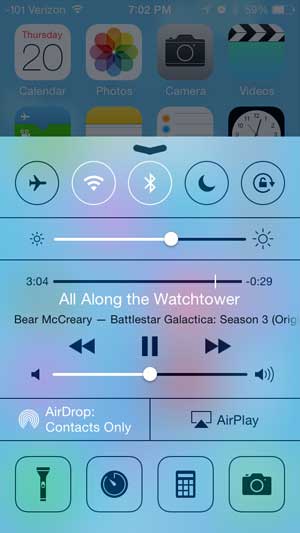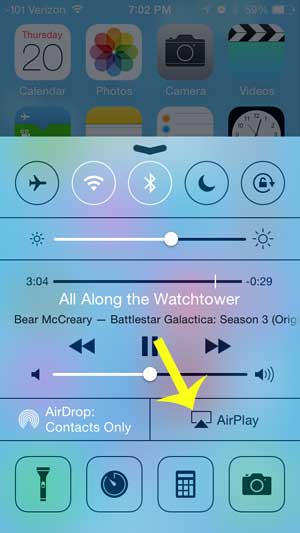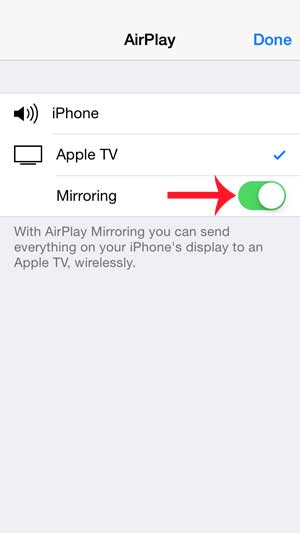You can use AirPlay to stream content from your iPhone to your Apple TV so that it plays on your television. This feature is very cool, and works extremely well once you know how to use it. So continue reading below to find out how you can use AirPlay between your iPhone and your Apple TV.
Airplay in iOS 7 to the Apple TV
This tutorial was written on an iPhone 5 that is running the iOS 7 version of the operating system. If your screens look different than the ones in the image below, then you are probably running an earlier version of iOS. You can read this article to learn how to update your iPhone 5 to iOS 7. Step 1: Turn on your TV, turn on your Apple TV, and switch your TV to the input channel to which the Apple TV is connected. Step 2: Confirm that your Apple TV and iPhone 5 are both on the same wireless network. You can learn how to connect an iPhone to a Wi-Fi network here. Step 3: Swipe up from the bottom border of your iPhone’s Home screen which will display the Control Center, as in the image below. Step 4: Touch the AirPlay button. If you do not see the AirPlay button, then your Apple TV and iPhone are not on the same wireless network, or AirPlay is disabled on the Apple TV. You can read this article to learn how to enable or disable AirPlay on the Apple TV. Step 5: Select the Apple TV option. Step 6: Touch the button to the right of Mirroring if you want to turn on mirroring. This will send a copy of your iPhone screen to your TV. This can be helpful if you want to display an app or a Web page on your screen, but if you just want to listen to music through your TV then you probably don’t need to use the Mirroring feature. After receiving his Bachelor’s and Master’s degrees in Computer Science he spent several years working in IT management for small businesses. However, he now works full time writing content online and creating websites. His main writing topics include iPhones, Microsoft Office, Google Apps, Android, and Photoshop, but he has also written about many other tech topics as well. Read his full bio here.
You may opt out at any time. Read our Privacy Policy